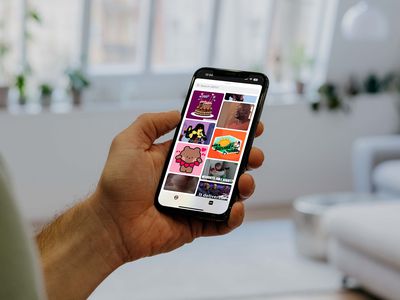
"Unlock Video Clarity Adding Captions on YouTube"

Unlock Video Clarity: Adding Captions on YouTube
How To Add Captions to YouTube Videos

Richard Bennett
Mar 27, 2024• Proven solutions
By captioning your YouTube videos you help to make them accessible to more potential viewers. Subtitles are useful to viewers who have hearing impairments, whose first language is different from yours, or who are unable to watch your video with sound. Closed captioning can also be useful for you as a YouTuber because it helps with your SEO, or search engine optimization. Practicing better SEO can get your videos ranked higher in search results. Google and YouTube both index subtitles and transcripts much like they do your video’s description, unless you use automated captions.
This article will first explain how you can turn on subtitles for the videos you watch and then walk you through adding captions to your own videos.
How To Turn On Captions on YouTube
In order for you to be able to view subtitles for a YouTube video the uploader of the video will need to have added them, unless you change your account settings to display automatic captions.
To toggle subtitles on and off click on the Closed Captioning icon in the bottom right of your video player.
If the creator of the video has not added captions then you can enable automatic captions by going into your Account Settings and selecting Playback. Check the box next to Always Show Captions, and then check Show Automatic Captions by Speech Recognition. These captions may be flawed, but you will still be able to see the more accurate user submitted captions on videos that have them. The Always Show Captions feature may be useful not only to the hearing impaired, but to users who do not speak the same language as the video producer.
If you want to change the language of the subtitles click on the settings icon (the one that looks like a gear) next to the closed captioning icon and choose your language next to Subtitles/CC . If the language you want is not there select Auto-Translate and then pick a language. Google Translate will be used to generate subtitles in your chosen language.
Adding YouTube Captions in 4 Steps
1. Go to Video Manager in your Creator Studio and then look at your videos. Decide which one you want to add captions to.
2. Click on the drop-down menu next to the video you want to add captions to and choose Subtitles and CC.
3. Select Add New Subtitles or CC.
4. Choose whether to create your captions, upload a file that has them, transcribe your video, use automatic captioning, or use captioning software.
Create Subtitles or Closed Captions will allow you to create your subtitles on YouTube.
Upload A File allows you to upload a pre-made subtitle file from your computer. Supported file types include SubRip (.srt) and SubViewer (.sbv). You cannot use a word or PDF document for your subtitles.
Transcribe and Set Timings is where you can type a transcript of your video and set timings to sync it to your video. This differs from Create Subtitles or Closed Captions in that your transcript is all typed in to one text field.
Use Automatic Captioning will automatically use speech recognition technology to create captions. You can edit these auto-generated captions later if there are mistakes.
Use Captioning Software or Services is what you choose if you want to use a program or service to create the subtitles for your video.
The easiest way to add subtitles to your videos is to use Automatic Captioning. However, Automatic Captioning is imperfect and may result in your viewers getting a sloppy, skewed, interpretation of your video. Automatic captions are also not indexed by YouTube and Google the way subtitles you create or upload are. This means that they will not have any value to your SEO strategy. If you do not input your own captions or transcript you are missing out on an opportunity for better search engine rankings. Automatic Captions are great if you do not have time to input subtitles and need a temporary solution, though.

Richard Bennett
Richard Bennett is a writer and a lover of all things video.
Follow @Richard Bennett
Richard Bennett
Mar 27, 2024• Proven solutions
By captioning your YouTube videos you help to make them accessible to more potential viewers. Subtitles are useful to viewers who have hearing impairments, whose first language is different from yours, or who are unable to watch your video with sound. Closed captioning can also be useful for you as a YouTuber because it helps with your SEO, or search engine optimization. Practicing better SEO can get your videos ranked higher in search results. Google and YouTube both index subtitles and transcripts much like they do your video’s description, unless you use automated captions.
This article will first explain how you can turn on subtitles for the videos you watch and then walk you through adding captions to your own videos.
How To Turn On Captions on YouTube
In order for you to be able to view subtitles for a YouTube video the uploader of the video will need to have added them, unless you change your account settings to display automatic captions.
To toggle subtitles on and off click on the Closed Captioning icon in the bottom right of your video player.
If the creator of the video has not added captions then you can enable automatic captions by going into your Account Settings and selecting Playback. Check the box next to Always Show Captions, and then check Show Automatic Captions by Speech Recognition. These captions may be flawed, but you will still be able to see the more accurate user submitted captions on videos that have them. The Always Show Captions feature may be useful not only to the hearing impaired, but to users who do not speak the same language as the video producer.
If you want to change the language of the subtitles click on the settings icon (the one that looks like a gear) next to the closed captioning icon and choose your language next to Subtitles/CC . If the language you want is not there select Auto-Translate and then pick a language. Google Translate will be used to generate subtitles in your chosen language.
Adding YouTube Captions in 4 Steps
1. Go to Video Manager in your Creator Studio and then look at your videos. Decide which one you want to add captions to.
2. Click on the drop-down menu next to the video you want to add captions to and choose Subtitles and CC.
3. Select Add New Subtitles or CC.
4. Choose whether to create your captions, upload a file that has them, transcribe your video, use automatic captioning, or use captioning software.
Create Subtitles or Closed Captions will allow you to create your subtitles on YouTube.
Upload A File allows you to upload a pre-made subtitle file from your computer. Supported file types include SubRip (.srt) and SubViewer (.sbv). You cannot use a word or PDF document for your subtitles.
Transcribe and Set Timings is where you can type a transcript of your video and set timings to sync it to your video. This differs from Create Subtitles or Closed Captions in that your transcript is all typed in to one text field.
Use Automatic Captioning will automatically use speech recognition technology to create captions. You can edit these auto-generated captions later if there are mistakes.
Use Captioning Software or Services is what you choose if you want to use a program or service to create the subtitles for your video.
The easiest way to add subtitles to your videos is to use Automatic Captioning. However, Automatic Captioning is imperfect and may result in your viewers getting a sloppy, skewed, interpretation of your video. Automatic captions are also not indexed by YouTube and Google the way subtitles you create or upload are. This means that they will not have any value to your SEO strategy. If you do not input your own captions or transcript you are missing out on an opportunity for better search engine rankings. Automatic Captions are great if you do not have time to input subtitles and need a temporary solution, though.

Richard Bennett
Richard Bennett is a writer and a lover of all things video.
Follow @Richard Bennett
Richard Bennett
Mar 27, 2024• Proven solutions
By captioning your YouTube videos you help to make them accessible to more potential viewers. Subtitles are useful to viewers who have hearing impairments, whose first language is different from yours, or who are unable to watch your video with sound. Closed captioning can also be useful for you as a YouTuber because it helps with your SEO, or search engine optimization. Practicing better SEO can get your videos ranked higher in search results. Google and YouTube both index subtitles and transcripts much like they do your video’s description, unless you use automated captions.
This article will first explain how you can turn on subtitles for the videos you watch and then walk you through adding captions to your own videos.
How To Turn On Captions on YouTube
In order for you to be able to view subtitles for a YouTube video the uploader of the video will need to have added them, unless you change your account settings to display automatic captions.
To toggle subtitles on and off click on the Closed Captioning icon in the bottom right of your video player.
If the creator of the video has not added captions then you can enable automatic captions by going into your Account Settings and selecting Playback. Check the box next to Always Show Captions, and then check Show Automatic Captions by Speech Recognition. These captions may be flawed, but you will still be able to see the more accurate user submitted captions on videos that have them. The Always Show Captions feature may be useful not only to the hearing impaired, but to users who do not speak the same language as the video producer.
If you want to change the language of the subtitles click on the settings icon (the one that looks like a gear) next to the closed captioning icon and choose your language next to Subtitles/CC . If the language you want is not there select Auto-Translate and then pick a language. Google Translate will be used to generate subtitles in your chosen language.
Adding YouTube Captions in 4 Steps
1. Go to Video Manager in your Creator Studio and then look at your videos. Decide which one you want to add captions to.
2. Click on the drop-down menu next to the video you want to add captions to and choose Subtitles and CC.
3. Select Add New Subtitles or CC.
4. Choose whether to create your captions, upload a file that has them, transcribe your video, use automatic captioning, or use captioning software.
Create Subtitles or Closed Captions will allow you to create your subtitles on YouTube.
Upload A File allows you to upload a pre-made subtitle file from your computer. Supported file types include SubRip (.srt) and SubViewer (.sbv). You cannot use a word or PDF document for your subtitles.
Transcribe and Set Timings is where you can type a transcript of your video and set timings to sync it to your video. This differs from Create Subtitles or Closed Captions in that your transcript is all typed in to one text field.
Use Automatic Captioning will automatically use speech recognition technology to create captions. You can edit these auto-generated captions later if there are mistakes.
Use Captioning Software or Services is what you choose if you want to use a program or service to create the subtitles for your video.
The easiest way to add subtitles to your videos is to use Automatic Captioning. However, Automatic Captioning is imperfect and may result in your viewers getting a sloppy, skewed, interpretation of your video. Automatic captions are also not indexed by YouTube and Google the way subtitles you create or upload are. This means that they will not have any value to your SEO strategy. If you do not input your own captions or transcript you are missing out on an opportunity for better search engine rankings. Automatic Captions are great if you do not have time to input subtitles and need a temporary solution, though.

Richard Bennett
Richard Bennett is a writer and a lover of all things video.
Follow @Richard Bennett
Richard Bennett
Mar 27, 2024• Proven solutions
By captioning your YouTube videos you help to make them accessible to more potential viewers. Subtitles are useful to viewers who have hearing impairments, whose first language is different from yours, or who are unable to watch your video with sound. Closed captioning can also be useful for you as a YouTuber because it helps with your SEO, or search engine optimization. Practicing better SEO can get your videos ranked higher in search results. Google and YouTube both index subtitles and transcripts much like they do your video’s description, unless you use automated captions.
This article will first explain how you can turn on subtitles for the videos you watch and then walk you through adding captions to your own videos.
How To Turn On Captions on YouTube
In order for you to be able to view subtitles for a YouTube video the uploader of the video will need to have added them, unless you change your account settings to display automatic captions.
To toggle subtitles on and off click on the Closed Captioning icon in the bottom right of your video player.
If the creator of the video has not added captions then you can enable automatic captions by going into your Account Settings and selecting Playback. Check the box next to Always Show Captions, and then check Show Automatic Captions by Speech Recognition. These captions may be flawed, but you will still be able to see the more accurate user submitted captions on videos that have them. The Always Show Captions feature may be useful not only to the hearing impaired, but to users who do not speak the same language as the video producer.
If you want to change the language of the subtitles click on the settings icon (the one that looks like a gear) next to the closed captioning icon and choose your language next to Subtitles/CC . If the language you want is not there select Auto-Translate and then pick a language. Google Translate will be used to generate subtitles in your chosen language.
Adding YouTube Captions in 4 Steps
1. Go to Video Manager in your Creator Studio and then look at your videos. Decide which one you want to add captions to.
2. Click on the drop-down menu next to the video you want to add captions to and choose Subtitles and CC.
3. Select Add New Subtitles or CC.
4. Choose whether to create your captions, upload a file that has them, transcribe your video, use automatic captioning, or use captioning software.
Create Subtitles or Closed Captions will allow you to create your subtitles on YouTube.
Upload A File allows you to upload a pre-made subtitle file from your computer. Supported file types include SubRip (.srt) and SubViewer (.sbv). You cannot use a word or PDF document for your subtitles.
Transcribe and Set Timings is where you can type a transcript of your video and set timings to sync it to your video. This differs from Create Subtitles or Closed Captions in that your transcript is all typed in to one text field.
Use Automatic Captioning will automatically use speech recognition technology to create captions. You can edit these auto-generated captions later if there are mistakes.
Use Captioning Software or Services is what you choose if you want to use a program or service to create the subtitles for your video.
The easiest way to add subtitles to your videos is to use Automatic Captioning. However, Automatic Captioning is imperfect and may result in your viewers getting a sloppy, skewed, interpretation of your video. Automatic captions are also not indexed by YouTube and Google the way subtitles you create or upload are. This means that they will not have any value to your SEO strategy. If you do not input your own captions or transcript you are missing out on an opportunity for better search engine rankings. Automatic Captions are great if you do not have time to input subtitles and need a temporary solution, though.

Richard Bennett
Richard Bennett is a writer and a lover of all things video.
Follow @Richard Bennett
Ripple Effects: Top Mobile Music Disruptors
The 10 Best YouTube Music Rippers for Android and iOS

Shanoon Cox
Mar 27, 2024• Proven solutions
YouTube Music ripper is software or a tool that lets you extract your favorite audio from the YouTube embedded videos. It also offers ripping audio from YouTube and lets you apply it in video clips, and it offers direct downloading. Besides, it sets the MP3 file quality and gives you the best sound experience. It is very simple to download, install, run and then search for your favorite YouTube music videos that you may want to convert in mp3 or other audio formats. After choosing your favorite video, you can easily convert YouTube to MP3. We listed the top ten YouTube music rippers for Android and iOS; so, let’s go through them briefly and install the right one that fulfills your needs.
Note: We resolutely oppose all forms of copyright-infringing downloads. This tutorial is only for downloading YouTube videos/audio materials from your own channel.
10 Best YouTube Music Rippers for Android and iOS
Assuredly, several YouTube Music Rippers tools or apps are available online. Hence, choosing the best YouTube Music Ripper from them becomes a little bit challenging. We reviewed the top ten apps for iPhone and Android users; hopefully, this will make choosing easier.
1. SnapPea
SnapPea is a free YouTube music ripper that offers apps, photos, and music managing from desktop to Android Phone. It controls the phone over a wireless network or a USB connection. Moreover, it accesses iTunes Movie, Google Play Store, TED talks like apps and downloads them to your device. It’s effortless to install; first, download the counterpart program to the computer, install it, then install the SnapPea app and connect with it.
Compatibility:
Android
Price:
Free
Key Features:
- Add, edit or remove contacts.
- Download various apps.
- Give access to many apps stores.
- View network connections.
- Download books and much more.
- Send, receive or delete messages.
2. Video converter to mp3
Video Converter to mp3 rip can rip audio from YouTube and convert it to different formats, including mp4 to mp3 conversion, merging music, video to audio, or creating ringtone. You can convert a high-quality video to audio directly with ease. Besides, you may cut or trim the favorite video clips, and you can make ringtones as and when you want.
Compatibility:
Android
Windows
Price:
Free
Key Features:
- Edit title, artist, genre, album.
- Trim, mute, add a song to the video.
- Instant converter.
- New and easy-to-use interface.
- Support FLV, WMV, MKV, formats.
- Secure and easy to install.
3. iTubeGo YouTube Downloader for Android
iTubeGo YouTube Downloader is a free YouTube music ripper app for Android. It allows the users to download audios and videos in different formats, including HD, 4K, m4a, and mp4, from more than 1000 websites. You can download high-quality videos of different resolutions; 360p, 720p, 1080p, and 2160p with this easy-to-use youtube music ripper app. Hence, having it means making free music and high-quality videos libraries to your Android.
Compatibility:
Android
Price:
Free
Key Features:
- Download high-quality original videos.
- Download in various resolutions.
- Grab YouTube playlists automatically.
- Easy to use and install.
- Supports multiple formats.
4. SnapTube
SnapTube is a stunning YouTube audio ripper app that downloads both video and audio with ease. This multimedia app converts YouTube to MP3 and can download from various other sites, like Dailymotion and Vimeo. It’s effortless to download SnapTube through any official website or from the app store. Additionally, it offers you multi-format downloading, direct access to playing apps, and high-quality conversion.
Compatibility:
Android
Price:
Free
Key Features:
- Download from various sites and apps.
- Easy to use and free of cost.
- Fast converter from YouTube to mp3.
- Multi-format downloading availability.
- Access direct play on the apps.
- Best for offline streaming.
5. MyMP3
Convert any of your favorite video music on the device and enjoy it with the MyMP3 YouTube audio ripper. It also converts any gallery video to MP3 at a super-fast speed. Moreover, you’ll able to do instant messaging through it. You may share mp3 with email and any other social network by using this app. With iOS, this free mp3 converter is compatible with various iPhone versions and devices and can easily rip audio from YouTube.
Compatibility-
iPhones
iPads
Price:
Free
Key Features:
- Compatible with various iPhones version.
- Instant downloading in no time.
- View and transform gallery videos.
- Very easy to install and use.
- Share mp3 with many apps.
6. Video to Mp3 Convert
Video to Mp3 convert lets you extract audios from various videos sources. You can download this extracted audio in MP3 and MP4 files format. Besides, you may convert any of your favorite movies in MP4 and MOV format. You can keep the converted files in audio formats and save space that videos have taken. Lastly, it has easy to use interface with the space-saving feature.
Compatibility-
iPhone
Price:
Not free
Key Features:
- Downloads audio files in an organized form.
- Instant downloader and reliable.
- Share audio in different groups via email.
- Allows renaming or editing the song and artist name.
- Allows modification of the audio files.
7. MP3 Converter -Audio Extractor
MP3 Converter or an audio extractor, whatever you may call it, you’ll found it the best YouTube audio ripper for iPhones and Mac. It converts any high-quality original video to multiple-format audios instantly. All your converted files are available in the music library; you can listen to them anytime. It comes with noise-less functioning and supports both video and audio formats. Furthermore, you can make the ringtone of your favorite track by extracting audio from the video.
Compatibility-
iPhone
Mac
Price:
Free
Key Features:
- Supports various audio and video formats.
- Noiseless functioning.
- A ringtone maker.
8. Tube to mp3 converter
Tube to mp3 converter is an ultra-fast, easy-to-use app that converts videos smartly into MP3 format. Assuredly, it’s the best YouTube audio ripper, and you may convert by dragging video files directly from the library or the youtube link. Besides, you can check your converted tasks with this easy-to-use mp3 converter. Furthermore, this free-of-cost and simple Tube to mp3 converter supports conversion of video links and provides you high-quality sound conversion.
Compatibility-
Android
Price:
Free
Key Features:
- Easy to use interface.
- High-quality sound deliverer.
- Instant converting.
- Convert original videos to MP3.
9. MP3 Video Converter
MP3 Video Converter converts your videos into various audio formats including, MP3. Besides, this YouTube music ripper uses Metadata and bitrate options to convert a video file. Even you may alter any of your favorite videos while you are offline, so it is not an internet-dependent app; once you downloaded it, you’ll benefit the whole time.
Compatibility:
iPhones
Android
Price:
Free
Key Features:
- Bitrate and metadata options for converting.
- Supports MP3 and ACC audio formats.
- Supports title, album, or artist name editing.
- Supports 3GP, MP4, and FLV video types.
- Use mp3lame and FFmpeg library.
- Available offline
10. MP4 to MP3
Mp4 to Mp3 VideoMaster tool offers you ultra-fast video conversion into different audio formats. You may even convert mp4 or m4a formats files to mp3 files. Plus, you may add a song to your video clip from the playlist of your smartphone. It comes with mp3 tag editor features that help you in organizing your music collection effectively. Further, this rips audio from YouTube and lets you make your ringtone.
Compatibility-
Android
Price:
Free
Key Features:
- Convert mp4 or m4a to mp3.
- Cut or trim video clips.
- Easy to install and work.
- Best music or ringtone organizer.
Conclusion
We listed the ten best YouTube Music Ripper apps, all having unique features, including easy installing, a simple user interface, instant converter, supporting different formats, and much more. Besides, most of these tools also serve as ringtone makers; you can convert any of your video clips into a ringtone with ease.
Now, with these apps at your disposal, you can effortlessly rip audio from YouTube and enjoy streaming it offline. No matter which audio format you wish to convert to, these tools will have you covered. Just choose the YouTube audio ripper that best fits your preferences and start converting.

Shanoon Cox
Shanoon Cox is a writer and a lover of all things video.
Follow @Shanoon Cox
Shanoon Cox
Mar 27, 2024• Proven solutions
YouTube Music ripper is software or a tool that lets you extract your favorite audio from the YouTube embedded videos. It also offers ripping audio from YouTube and lets you apply it in video clips, and it offers direct downloading. Besides, it sets the MP3 file quality and gives you the best sound experience. It is very simple to download, install, run and then search for your favorite YouTube music videos that you may want to convert in mp3 or other audio formats. After choosing your favorite video, you can easily convert YouTube to MP3. We listed the top ten YouTube music rippers for Android and iOS; so, let’s go through them briefly and install the right one that fulfills your needs.
Note: We resolutely oppose all forms of copyright-infringing downloads. This tutorial is only for downloading YouTube videos/audio materials from your own channel.
10 Best YouTube Music Rippers for Android and iOS
Assuredly, several YouTube Music Rippers tools or apps are available online. Hence, choosing the best YouTube Music Ripper from them becomes a little bit challenging. We reviewed the top ten apps for iPhone and Android users; hopefully, this will make choosing easier.
1. SnapPea
SnapPea is a free YouTube music ripper that offers apps, photos, and music managing from desktop to Android Phone. It controls the phone over a wireless network or a USB connection. Moreover, it accesses iTunes Movie, Google Play Store, TED talks like apps and downloads them to your device. It’s effortless to install; first, download the counterpart program to the computer, install it, then install the SnapPea app and connect with it.
Compatibility:
Android
Price:
Free
Key Features:
- Add, edit or remove contacts.
- Download various apps.
- Give access to many apps stores.
- View network connections.
- Download books and much more.
- Send, receive or delete messages.
2. Video converter to mp3
Video Converter to mp3 rip can rip audio from YouTube and convert it to different formats, including mp4 to mp3 conversion, merging music, video to audio, or creating ringtone. You can convert a high-quality video to audio directly with ease. Besides, you may cut or trim the favorite video clips, and you can make ringtones as and when you want.
Compatibility:
Android
Windows
Price:
Free
Key Features:
- Edit title, artist, genre, album.
- Trim, mute, add a song to the video.
- Instant converter.
- New and easy-to-use interface.
- Support FLV, WMV, MKV, formats.
- Secure and easy to install.
3. iTubeGo YouTube Downloader for Android
iTubeGo YouTube Downloader is a free YouTube music ripper app for Android. It allows the users to download audios and videos in different formats, including HD, 4K, m4a, and mp4, from more than 1000 websites. You can download high-quality videos of different resolutions; 360p, 720p, 1080p, and 2160p with this easy-to-use youtube music ripper app. Hence, having it means making free music and high-quality videos libraries to your Android.
Compatibility:
Android
Price:
Free
Key Features:
- Download high-quality original videos.
- Download in various resolutions.
- Grab YouTube playlists automatically.
- Easy to use and install.
- Supports multiple formats.
4. SnapTube
SnapTube is a stunning YouTube audio ripper app that downloads both video and audio with ease. This multimedia app converts YouTube to MP3 and can download from various other sites, like Dailymotion and Vimeo. It’s effortless to download SnapTube through any official website or from the app store. Additionally, it offers you multi-format downloading, direct access to playing apps, and high-quality conversion.
Compatibility:
Android
Price:
Free
Key Features:
- Download from various sites and apps.
- Easy to use and free of cost.
- Fast converter from YouTube to mp3.
- Multi-format downloading availability.
- Access direct play on the apps.
- Best for offline streaming.
5. MyMP3
Convert any of your favorite video music on the device and enjoy it with the MyMP3 YouTube audio ripper. It also converts any gallery video to MP3 at a super-fast speed. Moreover, you’ll able to do instant messaging through it. You may share mp3 with email and any other social network by using this app. With iOS, this free mp3 converter is compatible with various iPhone versions and devices and can easily rip audio from YouTube.
Compatibility-
iPhones
iPads
Price:
Free
Key Features:
- Compatible with various iPhones version.
- Instant downloading in no time.
- View and transform gallery videos.
- Very easy to install and use.
- Share mp3 with many apps.
6. Video to Mp3 Convert
Video to Mp3 convert lets you extract audios from various videos sources. You can download this extracted audio in MP3 and MP4 files format. Besides, you may convert any of your favorite movies in MP4 and MOV format. You can keep the converted files in audio formats and save space that videos have taken. Lastly, it has easy to use interface with the space-saving feature.
Compatibility-
iPhone
Price:
Not free
Key Features:
- Downloads audio files in an organized form.
- Instant downloader and reliable.
- Share audio in different groups via email.
- Allows renaming or editing the song and artist name.
- Allows modification of the audio files.
7. MP3 Converter -Audio Extractor
MP3 Converter or an audio extractor, whatever you may call it, you’ll found it the best YouTube audio ripper for iPhones and Mac. It converts any high-quality original video to multiple-format audios instantly. All your converted files are available in the music library; you can listen to them anytime. It comes with noise-less functioning and supports both video and audio formats. Furthermore, you can make the ringtone of your favorite track by extracting audio from the video.
Compatibility-
iPhone
Mac
Price:
Free
Key Features:
- Supports various audio and video formats.
- Noiseless functioning.
- A ringtone maker.
8. Tube to mp3 converter
Tube to mp3 converter is an ultra-fast, easy-to-use app that converts videos smartly into MP3 format. Assuredly, it’s the best YouTube audio ripper, and you may convert by dragging video files directly from the library or the youtube link. Besides, you can check your converted tasks with this easy-to-use mp3 converter. Furthermore, this free-of-cost and simple Tube to mp3 converter supports conversion of video links and provides you high-quality sound conversion.
Compatibility-
Android
Price:
Free
Key Features:
- Easy to use interface.
- High-quality sound deliverer.
- Instant converting.
- Convert original videos to MP3.
9. MP3 Video Converter
MP3 Video Converter converts your videos into various audio formats including, MP3. Besides, this YouTube music ripper uses Metadata and bitrate options to convert a video file. Even you may alter any of your favorite videos while you are offline, so it is not an internet-dependent app; once you downloaded it, you’ll benefit the whole time.
Compatibility:
iPhones
Android
Price:
Free
Key Features:
- Bitrate and metadata options for converting.
- Supports MP3 and ACC audio formats.
- Supports title, album, or artist name editing.
- Supports 3GP, MP4, and FLV video types.
- Use mp3lame and FFmpeg library.
- Available offline
10. MP4 to MP3
Mp4 to Mp3 VideoMaster tool offers you ultra-fast video conversion into different audio formats. You may even convert mp4 or m4a formats files to mp3 files. Plus, you may add a song to your video clip from the playlist of your smartphone. It comes with mp3 tag editor features that help you in organizing your music collection effectively. Further, this rips audio from YouTube and lets you make your ringtone.
Compatibility-
Android
Price:
Free
Key Features:
- Convert mp4 or m4a to mp3.
- Cut or trim video clips.
- Easy to install and work.
- Best music or ringtone organizer.
Conclusion
We listed the ten best YouTube Music Ripper apps, all having unique features, including easy installing, a simple user interface, instant converter, supporting different formats, and much more. Besides, most of these tools also serve as ringtone makers; you can convert any of your video clips into a ringtone with ease.
Now, with these apps at your disposal, you can effortlessly rip audio from YouTube and enjoy streaming it offline. No matter which audio format you wish to convert to, these tools will have you covered. Just choose the YouTube audio ripper that best fits your preferences and start converting.

Shanoon Cox
Shanoon Cox is a writer and a lover of all things video.
Follow @Shanoon Cox
Shanoon Cox
Mar 27, 2024• Proven solutions
YouTube Music ripper is software or a tool that lets you extract your favorite audio from the YouTube embedded videos. It also offers ripping audio from YouTube and lets you apply it in video clips, and it offers direct downloading. Besides, it sets the MP3 file quality and gives you the best sound experience. It is very simple to download, install, run and then search for your favorite YouTube music videos that you may want to convert in mp3 or other audio formats. After choosing your favorite video, you can easily convert YouTube to MP3. We listed the top ten YouTube music rippers for Android and iOS; so, let’s go through them briefly and install the right one that fulfills your needs.
Note: We resolutely oppose all forms of copyright-infringing downloads. This tutorial is only for downloading YouTube videos/audio materials from your own channel.
10 Best YouTube Music Rippers for Android and iOS
Assuredly, several YouTube Music Rippers tools or apps are available online. Hence, choosing the best YouTube Music Ripper from them becomes a little bit challenging. We reviewed the top ten apps for iPhone and Android users; hopefully, this will make choosing easier.
1. SnapPea
SnapPea is a free YouTube music ripper that offers apps, photos, and music managing from desktop to Android Phone. It controls the phone over a wireless network or a USB connection. Moreover, it accesses iTunes Movie, Google Play Store, TED talks like apps and downloads them to your device. It’s effortless to install; first, download the counterpart program to the computer, install it, then install the SnapPea app and connect with it.
Compatibility:
Android
Price:
Free
Key Features:
- Add, edit or remove contacts.
- Download various apps.
- Give access to many apps stores.
- View network connections.
- Download books and much more.
- Send, receive or delete messages.
2. Video converter to mp3
Video Converter to mp3 rip can rip audio from YouTube and convert it to different formats, including mp4 to mp3 conversion, merging music, video to audio, or creating ringtone. You can convert a high-quality video to audio directly with ease. Besides, you may cut or trim the favorite video clips, and you can make ringtones as and when you want.
Compatibility:
Android
Windows
Price:
Free
Key Features:
- Edit title, artist, genre, album.
- Trim, mute, add a song to the video.
- Instant converter.
- New and easy-to-use interface.
- Support FLV, WMV, MKV, formats.
- Secure and easy to install.
3. iTubeGo YouTube Downloader for Android
iTubeGo YouTube Downloader is a free YouTube music ripper app for Android. It allows the users to download audios and videos in different formats, including HD, 4K, m4a, and mp4, from more than 1000 websites. You can download high-quality videos of different resolutions; 360p, 720p, 1080p, and 2160p with this easy-to-use youtube music ripper app. Hence, having it means making free music and high-quality videos libraries to your Android.
Compatibility:
Android
Price:
Free
Key Features:
- Download high-quality original videos.
- Download in various resolutions.
- Grab YouTube playlists automatically.
- Easy to use and install.
- Supports multiple formats.
4. SnapTube
SnapTube is a stunning YouTube audio ripper app that downloads both video and audio with ease. This multimedia app converts YouTube to MP3 and can download from various other sites, like Dailymotion and Vimeo. It’s effortless to download SnapTube through any official website or from the app store. Additionally, it offers you multi-format downloading, direct access to playing apps, and high-quality conversion.
Compatibility:
Android
Price:
Free
Key Features:
- Download from various sites and apps.
- Easy to use and free of cost.
- Fast converter from YouTube to mp3.
- Multi-format downloading availability.
- Access direct play on the apps.
- Best for offline streaming.
5. MyMP3
Convert any of your favorite video music on the device and enjoy it with the MyMP3 YouTube audio ripper. It also converts any gallery video to MP3 at a super-fast speed. Moreover, you’ll able to do instant messaging through it. You may share mp3 with email and any other social network by using this app. With iOS, this free mp3 converter is compatible with various iPhone versions and devices and can easily rip audio from YouTube.
Compatibility-
iPhones
iPads
Price:
Free
Key Features:
- Compatible with various iPhones version.
- Instant downloading in no time.
- View and transform gallery videos.
- Very easy to install and use.
- Share mp3 with many apps.
6. Video to Mp3 Convert
Video to Mp3 convert lets you extract audios from various videos sources. You can download this extracted audio in MP3 and MP4 files format. Besides, you may convert any of your favorite movies in MP4 and MOV format. You can keep the converted files in audio formats and save space that videos have taken. Lastly, it has easy to use interface with the space-saving feature.
Compatibility-
iPhone
Price:
Not free
Key Features:
- Downloads audio files in an organized form.
- Instant downloader and reliable.
- Share audio in different groups via email.
- Allows renaming or editing the song and artist name.
- Allows modification of the audio files.
7. MP3 Converter -Audio Extractor
MP3 Converter or an audio extractor, whatever you may call it, you’ll found it the best YouTube audio ripper for iPhones and Mac. It converts any high-quality original video to multiple-format audios instantly. All your converted files are available in the music library; you can listen to them anytime. It comes with noise-less functioning and supports both video and audio formats. Furthermore, you can make the ringtone of your favorite track by extracting audio from the video.
Compatibility-
iPhone
Mac
Price:
Free
Key Features:
- Supports various audio and video formats.
- Noiseless functioning.
- A ringtone maker.
8. Tube to mp3 converter
Tube to mp3 converter is an ultra-fast, easy-to-use app that converts videos smartly into MP3 format. Assuredly, it’s the best YouTube audio ripper, and you may convert by dragging video files directly from the library or the youtube link. Besides, you can check your converted tasks with this easy-to-use mp3 converter. Furthermore, this free-of-cost and simple Tube to mp3 converter supports conversion of video links and provides you high-quality sound conversion.
Compatibility-
Android
Price:
Free
Key Features:
- Easy to use interface.
- High-quality sound deliverer.
- Instant converting.
- Convert original videos to MP3.
9. MP3 Video Converter
MP3 Video Converter converts your videos into various audio formats including, MP3. Besides, this YouTube music ripper uses Metadata and bitrate options to convert a video file. Even you may alter any of your favorite videos while you are offline, so it is not an internet-dependent app; once you downloaded it, you’ll benefit the whole time.
Compatibility:
iPhones
Android
Price:
Free
Key Features:
- Bitrate and metadata options for converting.
- Supports MP3 and ACC audio formats.
- Supports title, album, or artist name editing.
- Supports 3GP, MP4, and FLV video types.
- Use mp3lame and FFmpeg library.
- Available offline
10. MP4 to MP3
Mp4 to Mp3 VideoMaster tool offers you ultra-fast video conversion into different audio formats. You may even convert mp4 or m4a formats files to mp3 files. Plus, you may add a song to your video clip from the playlist of your smartphone. It comes with mp3 tag editor features that help you in organizing your music collection effectively. Further, this rips audio from YouTube and lets you make your ringtone.
Compatibility-
Android
Price:
Free
Key Features:
- Convert mp4 or m4a to mp3.
- Cut or trim video clips.
- Easy to install and work.
- Best music or ringtone organizer.
Conclusion
We listed the ten best YouTube Music Ripper apps, all having unique features, including easy installing, a simple user interface, instant converter, supporting different formats, and much more. Besides, most of these tools also serve as ringtone makers; you can convert any of your video clips into a ringtone with ease.
Now, with these apps at your disposal, you can effortlessly rip audio from YouTube and enjoy streaming it offline. No matter which audio format you wish to convert to, these tools will have you covered. Just choose the YouTube audio ripper that best fits your preferences and start converting.

Shanoon Cox
Shanoon Cox is a writer and a lover of all things video.
Follow @Shanoon Cox
Shanoon Cox
Mar 27, 2024• Proven solutions
YouTube Music ripper is software or a tool that lets you extract your favorite audio from the YouTube embedded videos. It also offers ripping audio from YouTube and lets you apply it in video clips, and it offers direct downloading. Besides, it sets the MP3 file quality and gives you the best sound experience. It is very simple to download, install, run and then search for your favorite YouTube music videos that you may want to convert in mp3 or other audio formats. After choosing your favorite video, you can easily convert YouTube to MP3. We listed the top ten YouTube music rippers for Android and iOS; so, let’s go through them briefly and install the right one that fulfills your needs.
Note: We resolutely oppose all forms of copyright-infringing downloads. This tutorial is only for downloading YouTube videos/audio materials from your own channel.
10 Best YouTube Music Rippers for Android and iOS
Assuredly, several YouTube Music Rippers tools or apps are available online. Hence, choosing the best YouTube Music Ripper from them becomes a little bit challenging. We reviewed the top ten apps for iPhone and Android users; hopefully, this will make choosing easier.
1. SnapPea
SnapPea is a free YouTube music ripper that offers apps, photos, and music managing from desktop to Android Phone. It controls the phone over a wireless network or a USB connection. Moreover, it accesses iTunes Movie, Google Play Store, TED talks like apps and downloads them to your device. It’s effortless to install; first, download the counterpart program to the computer, install it, then install the SnapPea app and connect with it.
Compatibility:
Android
Price:
Free
Key Features:
- Add, edit or remove contacts.
- Download various apps.
- Give access to many apps stores.
- View network connections.
- Download books and much more.
- Send, receive or delete messages.
2. Video converter to mp3
Video Converter to mp3 rip can rip audio from YouTube and convert it to different formats, including mp4 to mp3 conversion, merging music, video to audio, or creating ringtone. You can convert a high-quality video to audio directly with ease. Besides, you may cut or trim the favorite video clips, and you can make ringtones as and when you want.
Compatibility:
Android
Windows
Price:
Free
Key Features:
- Edit title, artist, genre, album.
- Trim, mute, add a song to the video.
- Instant converter.
- New and easy-to-use interface.
- Support FLV, WMV, MKV, formats.
- Secure and easy to install.
3. iTubeGo YouTube Downloader for Android
iTubeGo YouTube Downloader is a free YouTube music ripper app for Android. It allows the users to download audios and videos in different formats, including HD, 4K, m4a, and mp4, from more than 1000 websites. You can download high-quality videos of different resolutions; 360p, 720p, 1080p, and 2160p with this easy-to-use youtube music ripper app. Hence, having it means making free music and high-quality videos libraries to your Android.
Compatibility:
Android
Price:
Free
Key Features:
- Download high-quality original videos.
- Download in various resolutions.
- Grab YouTube playlists automatically.
- Easy to use and install.
- Supports multiple formats.
4. SnapTube
SnapTube is a stunning YouTube audio ripper app that downloads both video and audio with ease. This multimedia app converts YouTube to MP3 and can download from various other sites, like Dailymotion and Vimeo. It’s effortless to download SnapTube through any official website or from the app store. Additionally, it offers you multi-format downloading, direct access to playing apps, and high-quality conversion.
Compatibility:
Android
Price:
Free
Key Features:
- Download from various sites and apps.
- Easy to use and free of cost.
- Fast converter from YouTube to mp3.
- Multi-format downloading availability.
- Access direct play on the apps.
- Best for offline streaming.
5. MyMP3
Convert any of your favorite video music on the device and enjoy it with the MyMP3 YouTube audio ripper. It also converts any gallery video to MP3 at a super-fast speed. Moreover, you’ll able to do instant messaging through it. You may share mp3 with email and any other social network by using this app. With iOS, this free mp3 converter is compatible with various iPhone versions and devices and can easily rip audio from YouTube.
Compatibility-
iPhones
iPads
Price:
Free
Key Features:
- Compatible with various iPhones version.
- Instant downloading in no time.
- View and transform gallery videos.
- Very easy to install and use.
- Share mp3 with many apps.
6. Video to Mp3 Convert
Video to Mp3 convert lets you extract audios from various videos sources. You can download this extracted audio in MP3 and MP4 files format. Besides, you may convert any of your favorite movies in MP4 and MOV format. You can keep the converted files in audio formats and save space that videos have taken. Lastly, it has easy to use interface with the space-saving feature.
Compatibility-
iPhone
Price:
Not free
Key Features:
- Downloads audio files in an organized form.
- Instant downloader and reliable.
- Share audio in different groups via email.
- Allows renaming or editing the song and artist name.
- Allows modification of the audio files.
7. MP3 Converter -Audio Extractor
MP3 Converter or an audio extractor, whatever you may call it, you’ll found it the best YouTube audio ripper for iPhones and Mac. It converts any high-quality original video to multiple-format audios instantly. All your converted files are available in the music library; you can listen to them anytime. It comes with noise-less functioning and supports both video and audio formats. Furthermore, you can make the ringtone of your favorite track by extracting audio from the video.
Compatibility-
iPhone
Mac
Price:
Free
Key Features:
- Supports various audio and video formats.
- Noiseless functioning.
- A ringtone maker.
8. Tube to mp3 converter
Tube to mp3 converter is an ultra-fast, easy-to-use app that converts videos smartly into MP3 format. Assuredly, it’s the best YouTube audio ripper, and you may convert by dragging video files directly from the library or the youtube link. Besides, you can check your converted tasks with this easy-to-use mp3 converter. Furthermore, this free-of-cost and simple Tube to mp3 converter supports conversion of video links and provides you high-quality sound conversion.
Compatibility-
Android
Price:
Free
Key Features:
- Easy to use interface.
- High-quality sound deliverer.
- Instant converting.
- Convert original videos to MP3.
9. MP3 Video Converter
MP3 Video Converter converts your videos into various audio formats including, MP3. Besides, this YouTube music ripper uses Metadata and bitrate options to convert a video file. Even you may alter any of your favorite videos while you are offline, so it is not an internet-dependent app; once you downloaded it, you’ll benefit the whole time.
Compatibility:
iPhones
Android
Price:
Free
Key Features:
- Bitrate and metadata options for converting.
- Supports MP3 and ACC audio formats.
- Supports title, album, or artist name editing.
- Supports 3GP, MP4, and FLV video types.
- Use mp3lame and FFmpeg library.
- Available offline
10. MP4 to MP3
Mp4 to Mp3 VideoMaster tool offers you ultra-fast video conversion into different audio formats. You may even convert mp4 or m4a formats files to mp3 files. Plus, you may add a song to your video clip from the playlist of your smartphone. It comes with mp3 tag editor features that help you in organizing your music collection effectively. Further, this rips audio from YouTube and lets you make your ringtone.
Compatibility-
Android
Price:
Free
Key Features:
- Convert mp4 or m4a to mp3.
- Cut or trim video clips.
- Easy to install and work.
- Best music or ringtone organizer.
Conclusion
We listed the ten best YouTube Music Ripper apps, all having unique features, including easy installing, a simple user interface, instant converter, supporting different formats, and much more. Besides, most of these tools also serve as ringtone makers; you can convert any of your video clips into a ringtone with ease.
Now, with these apps at your disposal, you can effortlessly rip audio from YouTube and enjoy streaming it offline. No matter which audio format you wish to convert to, these tools will have you covered. Just choose the YouTube audio ripper that best fits your preferences and start converting.

Shanoon Cox
Shanoon Cox is a writer and a lover of all things video.
Follow @Shanoon Cox
Also read:
- [New] Broadcasting Brevity News Outro Tips
- [New] Demystifying Video Profit on YouTube
- [Updated] 2024 Approved Navigating Payment Options for YouTube TV
- 2024 Approved Constructing Captivating Conclusions
- Adonit Nest USB Hub on Sale: Your Must-Have WFH Device at an Unbeatable Price of Just $65 - Find Out Why It's Taking Off!
- Boost Income Secrets to Successful YouTube Shorts Earning
- Effortless Download & Update of Surface Book 2'S Drivers – Get Started Now!
- How to Change Location on TikTok to See More Content On your Honor 90 Pro | Dr.fone
- Planning to Use a Pokemon Go Joystick on Realme Narzo 60x 5G? | Dr.fone
- Spotlight on 10 Rapidly Expanding YouTube Talks of Inspiration
- Top 11 Irresistible Impulse Purchase Bargains This Festive Season - Insights by ZDNet
- Title: Unlock Video Clarity Adding Captions on YouTube
- Author: Kevin
- Created at : 2024-12-03 02:16:14
- Updated at : 2024-12-03 19:33:33
- Link: https://youtube-videos.techidaily.com/unlock-video-clarity-adding-captions-on-youtube/
- License: This work is licensed under CC BY-NC-SA 4.0.
