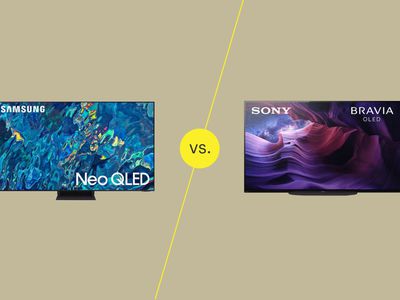
Harness the Power of Playback Speed Control in YouTube

Harness the Power of Playback Speed Control in YouTube
YouTube is one of the top online learning platforms that ever existed. You could learn almost anything on YouTube just by ardently following through the videos with rapt attention, intent, and understanding. However, the degree to which you know effectively can hamper if the video you watch is too fast.
More so, you could want to save time while playing your choice YouTube video and yet wish to get all the information. You can eat your muffin and have it by speeding up or slowing down the YouTube playback speed. This article will show you how to speed up YouTube videos or slow them down.
In this article
01 How to Change YouTube’s Playback Speed on Computer
02 How to Change Video Speed with Keyboard Shortcuts on YouTube
03 How to Change YouTube’s Video Playback Speed on Mobile
04 How YouTube’s Playback Speed Controls Work?
05 How to Change a YouTube Video’s Speed Online
Part 1: How to Change YouTube’s Playback Speed on Computer
To fast-forward YouTube playback videos or slow it down on the computer, you must follow the proper steps. Changing YouTube’s playback speed on a computer is not a complex thing to do. You can achieve it if you follow the steps we will show you.
On the website, you can manually alter the YouTube video’s playback speed with your computer while watching it.
To start, at the bottom right corner of your YouTube video, click the gear wheel icon there. You’ll see a list of other settings like quality, subtitles, and playback speed.
Select playback speed, and you will see a list of speeds from 0.25x, 0.5x, 0.75x, normal, 1.25x, 1.5x, 1.75 x to 2.0x.

These are preset speeds. If they are not suitable for you, you will have to select a custom speed, but they must be in the same range of 0.25x to 2.0x.
To do this, go back to playback speed. Select custom in the top-right side of the pop-up menu**,** then adjust the speed using a slider that you will see there.
Related: How to Make a YouTube Video .
Part 2: How to Change Video Speed with Keyboard Shortcuts on YouTube
If you are watching a YouTube Video on your computer and want to adjust the playback speed, you can change the speed with keyboard shortcuts.
Here’s another way to adjust the playback speed of YouTube videos more quickly.
To fast-forward the YouTube video, press your shift button and hold down, then tap your greater than(>) symbol on your keyboard. Your YouTube playback speed will increase by 0.25 as you keep tapping.
To reduce the playback speed YouTube videos, the reverse is the case. Press and hold down the shift tab, then tap less than the (<) symbol.
Changing the playback speed using these keyboard shortcuts increases by 0.25 increments. You have to use custom if you want other values, as earlier mentioned.
The best thing about this method of changing the speed is that you can do it while watching the movie or while paused.
Part 3: How to Change YouTube’s Video Playback Speed on Mobile
If you’d like to know how to speed up YouTube videos on your Android, iPhone, or iPad, here’s it.
First, you must open your YouTube App on your device and play the video you want to watch.
Then tap the video once, and it will bring up the toolbar.
At the top right corner, select the vertically aligned three dots. This will bring out a menu for you—select playback speed.

Then you will see a list containing the preset speed provided by YouTube.

1 is the average speed. Any value below than 1 will slow down the video, while any value above it will increase it.
Once done, close the menu, and the video will resume from where it stopped.
Part 4: How YouTube’s Playback Speed Controls Work?
YouTube has an added feature known as ‘playback speed.’ This feature allows you to select a speed from 0.25x to 2x the normal speed. With this YouTube’s speed control, 1 is the normal speed, with 0.25 being one-quarter (1/4th) of the actual speed and slowing the video. In the same vein, 2x is twice the average speed, increasing the video speed.
However, in as much as YouTube speed control slows or speeds up the video, it does not change the pitch of the video. All it does is either expand or compress the video samples while still maintaining the video or audio pitch. It would still sound like the podcaster or video blogger is just talking faster or slower.
Music would still maintain the same musical key and pitch while playing faster or slower.
If you are watching a presentation or interview that seems like everyone is talking like they have all the time in the world, you can fast forward YouTube video by using the feature.
Also, you can slow down a tutorial or the video you are watching if you feel they are too fast using this YouTube speed control.
Conclusion
YouTube speed control has made it easier to change YouTube playback speed to either speed up or slow down the video. This enables you to capture important moments or information you may miss if the video was fast. Also, you can save time and get to the information you are searching for as soon as possible by speeding the YouTube video.
02 How to Change Video Speed with Keyboard Shortcuts on YouTube
03 How to Change YouTube’s Video Playback Speed on Mobile
04 How YouTube’s Playback Speed Controls Work?
05 How to Change a YouTube Video’s Speed Online
Part 1: How to Change YouTube’s Playback Speed on Computer
To fast-forward YouTube playback videos or slow it down on the computer, you must follow the proper steps. Changing YouTube’s playback speed on a computer is not a complex thing to do. You can achieve it if you follow the steps we will show you.
On the website, you can manually alter the YouTube video’s playback speed with your computer while watching it.
To start, at the bottom right corner of your YouTube video, click the gear wheel icon there. You’ll see a list of other settings like quality, subtitles, and playback speed.
Select playback speed, and you will see a list of speeds from 0.25x, 0.5x, 0.75x, normal, 1.25x, 1.5x, 1.75 x to 2.0x.

These are preset speeds. If they are not suitable for you, you will have to select a custom speed, but they must be in the same range of 0.25x to 2.0x.
To do this, go back to playback speed. Select custom in the top-right side of the pop-up menu**,** then adjust the speed using a slider that you will see there.
Related: How to Make a YouTube Video .
Part 2: How to Change Video Speed with Keyboard Shortcuts on YouTube
If you are watching a YouTube Video on your computer and want to adjust the playback speed, you can change the speed with keyboard shortcuts.
Here’s another way to adjust the playback speed of YouTube videos more quickly.
To fast-forward the YouTube video, press your shift button and hold down, then tap your greater than(>) symbol on your keyboard. Your YouTube playback speed will increase by 0.25 as you keep tapping.
To reduce the playback speed YouTube videos, the reverse is the case. Press and hold down the shift tab, then tap less than the (<) symbol.
Changing the playback speed using these keyboard shortcuts increases by 0.25 increments. You have to use custom if you want other values, as earlier mentioned.
The best thing about this method of changing the speed is that you can do it while watching the movie or while paused.
Part 3: How to Change YouTube’s Video Playback Speed on Mobile
If you’d like to know how to speed up YouTube videos on your Android, iPhone, or iPad, here’s it.
First, you must open your YouTube App on your device and play the video you want to watch.
Then tap the video once, and it will bring up the toolbar.
At the top right corner, select the vertically aligned three dots. This will bring out a menu for you—select playback speed.

Then you will see a list containing the preset speed provided by YouTube.

1 is the average speed. Any value below than 1 will slow down the video, while any value above it will increase it.
Once done, close the menu, and the video will resume from where it stopped.
Part 4: How YouTube’s Playback Speed Controls Work?
YouTube has an added feature known as ‘playback speed.’ This feature allows you to select a speed from 0.25x to 2x the normal speed. With this YouTube’s speed control, 1 is the normal speed, with 0.25 being one-quarter (1/4th) of the actual speed and slowing the video. In the same vein, 2x is twice the average speed, increasing the video speed.
However, in as much as YouTube speed control slows or speeds up the video, it does not change the pitch of the video. All it does is either expand or compress the video samples while still maintaining the video or audio pitch. It would still sound like the podcaster or video blogger is just talking faster or slower.
Music would still maintain the same musical key and pitch while playing faster or slower.
If you are watching a presentation or interview that seems like everyone is talking like they have all the time in the world, you can fast forward YouTube video by using the feature.
Also, you can slow down a tutorial or the video you are watching if you feel they are too fast using this YouTube speed control.
Conclusion
YouTube speed control has made it easier to change YouTube playback speed to either speed up or slow down the video. This enables you to capture important moments or information you may miss if the video was fast. Also, you can save time and get to the information you are searching for as soon as possible by speeding the YouTube video.
02 How to Change Video Speed with Keyboard Shortcuts on YouTube
03 How to Change YouTube’s Video Playback Speed on Mobile
04 How YouTube’s Playback Speed Controls Work?
05 How to Change a YouTube Video’s Speed Online
Part 1: How to Change YouTube’s Playback Speed on Computer
To fast-forward YouTube playback videos or slow it down on the computer, you must follow the proper steps. Changing YouTube’s playback speed on a computer is not a complex thing to do. You can achieve it if you follow the steps we will show you.
On the website, you can manually alter the YouTube video’s playback speed with your computer while watching it.
To start, at the bottom right corner of your YouTube video, click the gear wheel icon there. You’ll see a list of other settings like quality, subtitles, and playback speed.
Select playback speed, and you will see a list of speeds from 0.25x, 0.5x, 0.75x, normal, 1.25x, 1.5x, 1.75 x to 2.0x.

These are preset speeds. If they are not suitable for you, you will have to select a custom speed, but they must be in the same range of 0.25x to 2.0x.
To do this, go back to playback speed. Select custom in the top-right side of the pop-up menu**,** then adjust the speed using a slider that you will see there.
Related: How to Make a YouTube Video .
Part 2: How to Change Video Speed with Keyboard Shortcuts on YouTube
If you are watching a YouTube Video on your computer and want to adjust the playback speed, you can change the speed with keyboard shortcuts.
Here’s another way to adjust the playback speed of YouTube videos more quickly.
To fast-forward the YouTube video, press your shift button and hold down, then tap your greater than(>) symbol on your keyboard. Your YouTube playback speed will increase by 0.25 as you keep tapping.
To reduce the playback speed YouTube videos, the reverse is the case. Press and hold down the shift tab, then tap less than the (<) symbol.
Changing the playback speed using these keyboard shortcuts increases by 0.25 increments. You have to use custom if you want other values, as earlier mentioned.
The best thing about this method of changing the speed is that you can do it while watching the movie or while paused.
Part 3: How to Change YouTube’s Video Playback Speed on Mobile
If you’d like to know how to speed up YouTube videos on your Android, iPhone, or iPad, here’s it.
First, you must open your YouTube App on your device and play the video you want to watch.
Then tap the video once, and it will bring up the toolbar.
At the top right corner, select the vertically aligned three dots. This will bring out a menu for you—select playback speed.

Then you will see a list containing the preset speed provided by YouTube.

1 is the average speed. Any value below than 1 will slow down the video, while any value above it will increase it.
Once done, close the menu, and the video will resume from where it stopped.
Part 4: How YouTube’s Playback Speed Controls Work?
YouTube has an added feature known as ‘playback speed.’ This feature allows you to select a speed from 0.25x to 2x the normal speed. With this YouTube’s speed control, 1 is the normal speed, with 0.25 being one-quarter (1/4th) of the actual speed and slowing the video. In the same vein, 2x is twice the average speed, increasing the video speed.
However, in as much as YouTube speed control slows or speeds up the video, it does not change the pitch of the video. All it does is either expand or compress the video samples while still maintaining the video or audio pitch. It would still sound like the podcaster or video blogger is just talking faster or slower.
Music would still maintain the same musical key and pitch while playing faster or slower.
If you are watching a presentation or interview that seems like everyone is talking like they have all the time in the world, you can fast forward YouTube video by using the feature.
Also, you can slow down a tutorial or the video you are watching if you feel they are too fast using this YouTube speed control.
Conclusion
YouTube speed control has made it easier to change YouTube playback speed to either speed up or slow down the video. This enables you to capture important moments or information you may miss if the video was fast. Also, you can save time and get to the information you are searching for as soon as possible by speeding the YouTube video.
02 How to Change Video Speed with Keyboard Shortcuts on YouTube
03 How to Change YouTube’s Video Playback Speed on Mobile
04 How YouTube’s Playback Speed Controls Work?
05 How to Change a YouTube Video’s Speed Online
Part 1: How to Change YouTube’s Playback Speed on Computer
To fast-forward YouTube playback videos or slow it down on the computer, you must follow the proper steps. Changing YouTube’s playback speed on a computer is not a complex thing to do. You can achieve it if you follow the steps we will show you.
On the website, you can manually alter the YouTube video’s playback speed with your computer while watching it.
To start, at the bottom right corner of your YouTube video, click the gear wheel icon there. You’ll see a list of other settings like quality, subtitles, and playback speed.
Select playback speed, and you will see a list of speeds from 0.25x, 0.5x, 0.75x, normal, 1.25x, 1.5x, 1.75 x to 2.0x.

These are preset speeds. If they are not suitable for you, you will have to select a custom speed, but they must be in the same range of 0.25x to 2.0x.
To do this, go back to playback speed. Select custom in the top-right side of the pop-up menu**,** then adjust the speed using a slider that you will see there.
Related: How to Make a YouTube Video .
Part 2: How to Change Video Speed with Keyboard Shortcuts on YouTube
If you are watching a YouTube Video on your computer and want to adjust the playback speed, you can change the speed with keyboard shortcuts.
Here’s another way to adjust the playback speed of YouTube videos more quickly.
To fast-forward the YouTube video, press your shift button and hold down, then tap your greater than(>) symbol on your keyboard. Your YouTube playback speed will increase by 0.25 as you keep tapping.
To reduce the playback speed YouTube videos, the reverse is the case. Press and hold down the shift tab, then tap less than the (<) symbol.
Changing the playback speed using these keyboard shortcuts increases by 0.25 increments. You have to use custom if you want other values, as earlier mentioned.
The best thing about this method of changing the speed is that you can do it while watching the movie or while paused.
Part 3: How to Change YouTube’s Video Playback Speed on Mobile
If you’d like to know how to speed up YouTube videos on your Android, iPhone, or iPad, here’s it.
First, you must open your YouTube App on your device and play the video you want to watch.
Then tap the video once, and it will bring up the toolbar.
At the top right corner, select the vertically aligned three dots. This will bring out a menu for you—select playback speed.

Then you will see a list containing the preset speed provided by YouTube.

1 is the average speed. Any value below than 1 will slow down the video, while any value above it will increase it.
Once done, close the menu, and the video will resume from where it stopped.
Part 4: How YouTube’s Playback Speed Controls Work?
YouTube has an added feature known as ‘playback speed.’ This feature allows you to select a speed from 0.25x to 2x the normal speed. With this YouTube’s speed control, 1 is the normal speed, with 0.25 being one-quarter (1/4th) of the actual speed and slowing the video. In the same vein, 2x is twice the average speed, increasing the video speed.
However, in as much as YouTube speed control slows or speeds up the video, it does not change the pitch of the video. All it does is either expand or compress the video samples while still maintaining the video or audio pitch. It would still sound like the podcaster or video blogger is just talking faster or slower.
Music would still maintain the same musical key and pitch while playing faster or slower.
If you are watching a presentation or interview that seems like everyone is talking like they have all the time in the world, you can fast forward YouTube video by using the feature.
Also, you can slow down a tutorial or the video you are watching if you feel they are too fast using this YouTube speed control.
Conclusion
YouTube speed control has made it easier to change YouTube playback speed to either speed up or slow down the video. This enables you to capture important moments or information you may miss if the video was fast. Also, you can save time and get to the information you are searching for as soon as possible by speeding the YouTube video.
Crafting a Winning Strategy: YouTube Keyword Mastery Explained
Improve Your YouTube Video Performance with Wondershare Filmora
An easy and powerful video editor for YouTube Video
Numerous video and audio effects to choose from
Detailed tutorials provided by the official channel
With more than 1 billion hours of video watched every day, YouTube is the world’s second-largest search engine. That means you should optimize your videos for YouTube, so they rank well on Google and show up in YouTube searches.
YouTube keywords are the words you include in your video title, description, and anywhere that will help YouTube’s algorithm know what your video is about and what it entails. Keep reading to learn more about YouTube keyword research.
In this article
Why Do We Need to Research YouTube Keywords?
How to Research Keywords on YouTube?
Why Do We Need to Research YouTube Keywords?
Researching YouTube keywords is essential to your success. Here are three reasons why you might want to consider YouTube keyword research.
Helps You Know What Your Audience Is Searching for
Keyword research allows you to understand what people search for when they are on YouTube. In turn, this helps you know what your potential customers are seeking. You’ll then include these terms on your content to increase the chances of your audience finding you on YouTube.
It Helps You Rank Higher
You can use YouTube videos to promote brand awareness and market your product. Having high-ranking videos is a cost-effective way to push your target audience through the sales funnel.
When creating YouTube videos, you need to ensure you are reaching your target audience. And that is why researching keywords is crucial.
Once you have performed YouTube keyword research and determined the most suitable keywords for your topic, you can now use them to create target content for your audience. In turn, this will help you increase the number of subscribers on your YouTube channel. Your chances of your video showing up on YouTube will increase, which will bring traffic to your business.
It’s the Cheapest Way to Market Your Products or Services
Video marketing is expensive, and that is why you have to find every possible edge for your video marketing if you want to lower your costs and increase your ROI. For this reason, keyword research will ensure your audience finds you without spending loads of money that you could have used on services like Google Ads.
Because keyword research allows your target audience to find you, this means more opportunities for you. Most of the users will share entertaining videos.
How to Research Keywords on YouTube?
There are several ways of conducting keyword research for YouTube to find out what people are searching for and determine the content in your video. They include:
1. Using YouTube Search

Although this method doesn’t provide all available search options, it’s still good for getting an idea of the type of keyword with which you’re dealing.
You can start your research by typing the keywords into YouTube’s search bar and reviewing the displayed results. It might be helpful to check out similar videos or video playlists. If your search seems too wide, you can enter several keywords at once (separated by commas), which will help you find better results.
2. Using Google’s Keyword Planner Tool

This tool is helpful for keyword difficulty and monthly searches volume assessment. If you only want to know the number of organic visits a given keyword gets, Google Keyword Planner might be helpful. The tool allows you to create lists consisting of related keywords and provides information about CPC (cost per click) and potential traffic in general.
3. Using YouTube Suggestions
What makes YouTube unique is its ability to suggest content based on your location, subscription, and watch history. You can use this method to find keyword ideas if you have subscribed to relevant channels. Also, you can rely on YouTube suggestions to find out whether a topic is popular or not.
4. Using YouTube Analytics

YouTube has a built-in Keyword Tool that is extremely helpful for researching the best keywords to use in your video titles, descriptions, and tags. This method allows you to see video search keywords with which users are finding your content. It is possible to review top organic keywords together with the respective engagement metrics, including bounce rate and average view duration.
5. Using Third-Party YouTube Keyword Tools
Last but not least, there are several third-party tools available on the market that provide both keyword difficulty and organic traffic estimation data for YouTube keywords. Some of these tools also offer similar features, including recommendations based on your existing subscriptions. Let’s look at some of the popular YouTube tools that you can use.
vidIQ

Designed to boost YouTube views, vidIQ is an effective SEO tool. The tool recommends keywords, descriptions, and titles that will help you to get more views and subscribers.
Performing vidIQ keyword research that relates to your video is a breeze. With just a few clicks, you will know what people are searching for and create content that they want to watch.
The tool allows you to enable inline keywords to know the tags your competitors use on search results. Use them to help you generate ideas relevant to your content. vidIQ also suggests ideal keywords like YouTube.
TubeBuddy

You can also use TubeBuddy to find and evaluate a range of YouTube keywords. You can do TubeBuddy keyword research on its mobile app or browser extension. The tool also shows how often people click on the results and how often users search a keyword.
Keyword Keg

Using the YouTube suggest API, Keyword Keg shows you the terms users search most and the monthly number of searches. You’ll also see what other people are paying for CPC (cost per click). You can use this data to determine the best keywords for your YouTube videos.
Qusetion: Are keywords and Tags the Same Thing?
Answer: The main difference between tags and keywords is where you will place them. Keywords describe the content in your video to help search engines and YouTube’s algorithm find your video. Tags describe what the content in your video is about and how it’s connected.
Make Great YouTube Videos with Filmora
Having high-quality videos can make you stand out from your competitors. Filmora is a video editing software that allows you to create amazing YouTube videos. It has powerful editing tools that will enhance the quality of your videos.
You can also add over 800 cool effects and filters to your videos to make them fun to watch. With just a single click, you can add opacity and speed ramp effects as well as infinite zoom effects.
Additionally, you can adjust the dynamic range and white balance of Your YouTube videos. Furthermore, you can fine-tune the audio of your video to make it crisp and eliminate camera shake.
The best part is: Filmora is compatible with macOS X 10.12 or later and Windows 7, 8, and 10. It also supports all popular standard HD videos, audio, and image file formats.
Conclusion
Now that you know the importance of YouTube keyword research and how to perform keyword research, your target audience can find you easily.
With more than 1 billion hours of video watched every day, YouTube is the world’s second-largest search engine. That means you should optimize your videos for YouTube, so they rank well on Google and show up in YouTube searches.
YouTube keywords are the words you include in your video title, description, and anywhere that will help YouTube’s algorithm know what your video is about and what it entails. Keep reading to learn more about YouTube keyword research.
In this article
Why Do We Need to Research YouTube Keywords?
How to Research Keywords on YouTube?
Why Do We Need to Research YouTube Keywords?
Researching YouTube keywords is essential to your success. Here are three reasons why you might want to consider YouTube keyword research.
Helps You Know What Your Audience Is Searching for
Keyword research allows you to understand what people search for when they are on YouTube. In turn, this helps you know what your potential customers are seeking. You’ll then include these terms on your content to increase the chances of your audience finding you on YouTube.
It Helps You Rank Higher
You can use YouTube videos to promote brand awareness and market your product. Having high-ranking videos is a cost-effective way to push your target audience through the sales funnel.
When creating YouTube videos, you need to ensure you are reaching your target audience. And that is why researching keywords is crucial.
Once you have performed YouTube keyword research and determined the most suitable keywords for your topic, you can now use them to create target content for your audience. In turn, this will help you increase the number of subscribers on your YouTube channel. Your chances of your video showing up on YouTube will increase, which will bring traffic to your business.
It’s the Cheapest Way to Market Your Products or Services
Video marketing is expensive, and that is why you have to find every possible edge for your video marketing if you want to lower your costs and increase your ROI. For this reason, keyword research will ensure your audience finds you without spending loads of money that you could have used on services like Google Ads.
Because keyword research allows your target audience to find you, this means more opportunities for you. Most of the users will share entertaining videos.
How to Research Keywords on YouTube?
There are several ways of conducting keyword research for YouTube to find out what people are searching for and determine the content in your video. They include:
1. Using YouTube Search

Although this method doesn’t provide all available search options, it’s still good for getting an idea of the type of keyword with which you’re dealing.
You can start your research by typing the keywords into YouTube’s search bar and reviewing the displayed results. It might be helpful to check out similar videos or video playlists. If your search seems too wide, you can enter several keywords at once (separated by commas), which will help you find better results.
2. Using Google’s Keyword Planner Tool

This tool is helpful for keyword difficulty and monthly searches volume assessment. If you only want to know the number of organic visits a given keyword gets, Google Keyword Planner might be helpful. The tool allows you to create lists consisting of related keywords and provides information about CPC (cost per click) and potential traffic in general.
3. Using YouTube Suggestions
What makes YouTube unique is its ability to suggest content based on your location, subscription, and watch history. You can use this method to find keyword ideas if you have subscribed to relevant channels. Also, you can rely on YouTube suggestions to find out whether a topic is popular or not.
4. Using YouTube Analytics

YouTube has a built-in Keyword Tool that is extremely helpful for researching the best keywords to use in your video titles, descriptions, and tags. This method allows you to see video search keywords with which users are finding your content. It is possible to review top organic keywords together with the respective engagement metrics, including bounce rate and average view duration.
5. Using Third-Party YouTube Keyword Tools
Last but not least, there are several third-party tools available on the market that provide both keyword difficulty and organic traffic estimation data for YouTube keywords. Some of these tools also offer similar features, including recommendations based on your existing subscriptions. Let’s look at some of the popular YouTube tools that you can use.
vidIQ

Designed to boost YouTube views, vidIQ is an effective SEO tool. The tool recommends keywords, descriptions, and titles that will help you to get more views and subscribers.
Performing vidIQ keyword research that relates to your video is a breeze. With just a few clicks, you will know what people are searching for and create content that they want to watch.
The tool allows you to enable inline keywords to know the tags your competitors use on search results. Use them to help you generate ideas relevant to your content. vidIQ also suggests ideal keywords like YouTube.
TubeBuddy

You can also use TubeBuddy to find and evaluate a range of YouTube keywords. You can do TubeBuddy keyword research on its mobile app or browser extension. The tool also shows how often people click on the results and how often users search a keyword.
Keyword Keg

Using the YouTube suggest API, Keyword Keg shows you the terms users search most and the monthly number of searches. You’ll also see what other people are paying for CPC (cost per click). You can use this data to determine the best keywords for your YouTube videos.
Qusetion: Are keywords and Tags the Same Thing?
Answer: The main difference between tags and keywords is where you will place them. Keywords describe the content in your video to help search engines and YouTube’s algorithm find your video. Tags describe what the content in your video is about and how it’s connected.
Make Great YouTube Videos with Filmora
Having high-quality videos can make you stand out from your competitors. Filmora is a video editing software that allows you to create amazing YouTube videos. It has powerful editing tools that will enhance the quality of your videos.
You can also add over 800 cool effects and filters to your videos to make them fun to watch. With just a single click, you can add opacity and speed ramp effects as well as infinite zoom effects.
Additionally, you can adjust the dynamic range and white balance of Your YouTube videos. Furthermore, you can fine-tune the audio of your video to make it crisp and eliminate camera shake.
The best part is: Filmora is compatible with macOS X 10.12 or later and Windows 7, 8, and 10. It also supports all popular standard HD videos, audio, and image file formats.
Conclusion
Now that you know the importance of YouTube keyword research and how to perform keyword research, your target audience can find you easily.
With more than 1 billion hours of video watched every day, YouTube is the world’s second-largest search engine. That means you should optimize your videos for YouTube, so they rank well on Google and show up in YouTube searches.
YouTube keywords are the words you include in your video title, description, and anywhere that will help YouTube’s algorithm know what your video is about and what it entails. Keep reading to learn more about YouTube keyword research.
In this article
Why Do We Need to Research YouTube Keywords?
How to Research Keywords on YouTube?
Why Do We Need to Research YouTube Keywords?
Researching YouTube keywords is essential to your success. Here are three reasons why you might want to consider YouTube keyword research.
Helps You Know What Your Audience Is Searching for
Keyword research allows you to understand what people search for when they are on YouTube. In turn, this helps you know what your potential customers are seeking. You’ll then include these terms on your content to increase the chances of your audience finding you on YouTube.
It Helps You Rank Higher
You can use YouTube videos to promote brand awareness and market your product. Having high-ranking videos is a cost-effective way to push your target audience through the sales funnel.
When creating YouTube videos, you need to ensure you are reaching your target audience. And that is why researching keywords is crucial.
Once you have performed YouTube keyword research and determined the most suitable keywords for your topic, you can now use them to create target content for your audience. In turn, this will help you increase the number of subscribers on your YouTube channel. Your chances of your video showing up on YouTube will increase, which will bring traffic to your business.
It’s the Cheapest Way to Market Your Products or Services
Video marketing is expensive, and that is why you have to find every possible edge for your video marketing if you want to lower your costs and increase your ROI. For this reason, keyword research will ensure your audience finds you without spending loads of money that you could have used on services like Google Ads.
Because keyword research allows your target audience to find you, this means more opportunities for you. Most of the users will share entertaining videos.
How to Research Keywords on YouTube?
There are several ways of conducting keyword research for YouTube to find out what people are searching for and determine the content in your video. They include:
1. Using YouTube Search

Although this method doesn’t provide all available search options, it’s still good for getting an idea of the type of keyword with which you’re dealing.
You can start your research by typing the keywords into YouTube’s search bar and reviewing the displayed results. It might be helpful to check out similar videos or video playlists. If your search seems too wide, you can enter several keywords at once (separated by commas), which will help you find better results.
2. Using Google’s Keyword Planner Tool

This tool is helpful for keyword difficulty and monthly searches volume assessment. If you only want to know the number of organic visits a given keyword gets, Google Keyword Planner might be helpful. The tool allows you to create lists consisting of related keywords and provides information about CPC (cost per click) and potential traffic in general.
3. Using YouTube Suggestions
What makes YouTube unique is its ability to suggest content based on your location, subscription, and watch history. You can use this method to find keyword ideas if you have subscribed to relevant channels. Also, you can rely on YouTube suggestions to find out whether a topic is popular or not.
4. Using YouTube Analytics

YouTube has a built-in Keyword Tool that is extremely helpful for researching the best keywords to use in your video titles, descriptions, and tags. This method allows you to see video search keywords with which users are finding your content. It is possible to review top organic keywords together with the respective engagement metrics, including bounce rate and average view duration.
5. Using Third-Party YouTube Keyword Tools
Last but not least, there are several third-party tools available on the market that provide both keyword difficulty and organic traffic estimation data for YouTube keywords. Some of these tools also offer similar features, including recommendations based on your existing subscriptions. Let’s look at some of the popular YouTube tools that you can use.
vidIQ

Designed to boost YouTube views, vidIQ is an effective SEO tool. The tool recommends keywords, descriptions, and titles that will help you to get more views and subscribers.
Performing vidIQ keyword research that relates to your video is a breeze. With just a few clicks, you will know what people are searching for and create content that they want to watch.
The tool allows you to enable inline keywords to know the tags your competitors use on search results. Use them to help you generate ideas relevant to your content. vidIQ also suggests ideal keywords like YouTube.
TubeBuddy

You can also use TubeBuddy to find and evaluate a range of YouTube keywords. You can do TubeBuddy keyword research on its mobile app or browser extension. The tool also shows how often people click on the results and how often users search a keyword.
Keyword Keg

Using the YouTube suggest API, Keyword Keg shows you the terms users search most and the monthly number of searches. You’ll also see what other people are paying for CPC (cost per click). You can use this data to determine the best keywords for your YouTube videos.
Qusetion: Are keywords and Tags the Same Thing?
Answer: The main difference between tags and keywords is where you will place them. Keywords describe the content in your video to help search engines and YouTube’s algorithm find your video. Tags describe what the content in your video is about and how it’s connected.
Make Great YouTube Videos with Filmora
Having high-quality videos can make you stand out from your competitors. Filmora is a video editing software that allows you to create amazing YouTube videos. It has powerful editing tools that will enhance the quality of your videos.
You can also add over 800 cool effects and filters to your videos to make them fun to watch. With just a single click, you can add opacity and speed ramp effects as well as infinite zoom effects.
Additionally, you can adjust the dynamic range and white balance of Your YouTube videos. Furthermore, you can fine-tune the audio of your video to make it crisp and eliminate camera shake.
The best part is: Filmora is compatible with macOS X 10.12 or later and Windows 7, 8, and 10. It also supports all popular standard HD videos, audio, and image file formats.
Conclusion
Now that you know the importance of YouTube keyword research and how to perform keyword research, your target audience can find you easily.
With more than 1 billion hours of video watched every day, YouTube is the world’s second-largest search engine. That means you should optimize your videos for YouTube, so they rank well on Google and show up in YouTube searches.
YouTube keywords are the words you include in your video title, description, and anywhere that will help YouTube’s algorithm know what your video is about and what it entails. Keep reading to learn more about YouTube keyword research.
In this article
Why Do We Need to Research YouTube Keywords?
How to Research Keywords on YouTube?
Why Do We Need to Research YouTube Keywords?
Researching YouTube keywords is essential to your success. Here are three reasons why you might want to consider YouTube keyword research.
Helps You Know What Your Audience Is Searching for
Keyword research allows you to understand what people search for when they are on YouTube. In turn, this helps you know what your potential customers are seeking. You’ll then include these terms on your content to increase the chances of your audience finding you on YouTube.
It Helps You Rank Higher
You can use YouTube videos to promote brand awareness and market your product. Having high-ranking videos is a cost-effective way to push your target audience through the sales funnel.
When creating YouTube videos, you need to ensure you are reaching your target audience. And that is why researching keywords is crucial.
Once you have performed YouTube keyword research and determined the most suitable keywords for your topic, you can now use them to create target content for your audience. In turn, this will help you increase the number of subscribers on your YouTube channel. Your chances of your video showing up on YouTube will increase, which will bring traffic to your business.
It’s the Cheapest Way to Market Your Products or Services
Video marketing is expensive, and that is why you have to find every possible edge for your video marketing if you want to lower your costs and increase your ROI. For this reason, keyword research will ensure your audience finds you without spending loads of money that you could have used on services like Google Ads.
Because keyword research allows your target audience to find you, this means more opportunities for you. Most of the users will share entertaining videos.
How to Research Keywords on YouTube?
There are several ways of conducting keyword research for YouTube to find out what people are searching for and determine the content in your video. They include:
1. Using YouTube Search

Although this method doesn’t provide all available search options, it’s still good for getting an idea of the type of keyword with which you’re dealing.
You can start your research by typing the keywords into YouTube’s search bar and reviewing the displayed results. It might be helpful to check out similar videos or video playlists. If your search seems too wide, you can enter several keywords at once (separated by commas), which will help you find better results.
2. Using Google’s Keyword Planner Tool

This tool is helpful for keyword difficulty and monthly searches volume assessment. If you only want to know the number of organic visits a given keyword gets, Google Keyword Planner might be helpful. The tool allows you to create lists consisting of related keywords and provides information about CPC (cost per click) and potential traffic in general.
3. Using YouTube Suggestions
What makes YouTube unique is its ability to suggest content based on your location, subscription, and watch history. You can use this method to find keyword ideas if you have subscribed to relevant channels. Also, you can rely on YouTube suggestions to find out whether a topic is popular or not.
4. Using YouTube Analytics

YouTube has a built-in Keyword Tool that is extremely helpful for researching the best keywords to use in your video titles, descriptions, and tags. This method allows you to see video search keywords with which users are finding your content. It is possible to review top organic keywords together with the respective engagement metrics, including bounce rate and average view duration.
5. Using Third-Party YouTube Keyword Tools
Last but not least, there are several third-party tools available on the market that provide both keyword difficulty and organic traffic estimation data for YouTube keywords. Some of these tools also offer similar features, including recommendations based on your existing subscriptions. Let’s look at some of the popular YouTube tools that you can use.
vidIQ

Designed to boost YouTube views, vidIQ is an effective SEO tool. The tool recommends keywords, descriptions, and titles that will help you to get more views and subscribers.
Performing vidIQ keyword research that relates to your video is a breeze. With just a few clicks, you will know what people are searching for and create content that they want to watch.
The tool allows you to enable inline keywords to know the tags your competitors use on search results. Use them to help you generate ideas relevant to your content. vidIQ also suggests ideal keywords like YouTube.
TubeBuddy

You can also use TubeBuddy to find and evaluate a range of YouTube keywords. You can do TubeBuddy keyword research on its mobile app or browser extension. The tool also shows how often people click on the results and how often users search a keyword.
Keyword Keg

Using the YouTube suggest API, Keyword Keg shows you the terms users search most and the monthly number of searches. You’ll also see what other people are paying for CPC (cost per click). You can use this data to determine the best keywords for your YouTube videos.
Qusetion: Are keywords and Tags the Same Thing?
Answer: The main difference between tags and keywords is where you will place them. Keywords describe the content in your video to help search engines and YouTube’s algorithm find your video. Tags describe what the content in your video is about and how it’s connected.
Make Great YouTube Videos with Filmora
Having high-quality videos can make you stand out from your competitors. Filmora is a video editing software that allows you to create amazing YouTube videos. It has powerful editing tools that will enhance the quality of your videos.
You can also add over 800 cool effects and filters to your videos to make them fun to watch. With just a single click, you can add opacity and speed ramp effects as well as infinite zoom effects.
Additionally, you can adjust the dynamic range and white balance of Your YouTube videos. Furthermore, you can fine-tune the audio of your video to make it crisp and eliminate camera shake.
The best part is: Filmora is compatible with macOS X 10.12 or later and Windows 7, 8, and 10. It also supports all popular standard HD videos, audio, and image file formats.
Conclusion
Now that you know the importance of YouTube keyword research and how to perform keyword research, your target audience can find you easily.
Also read:
- [New] Effortless Engagement How to Craft a Direct Subscribe Link
- [Updated] Efficient Broadcast Techniques Incorporating YouTube Loops on TV
- 2024 Approved Mastering Video Edits Essential MP4 Tools for Mac Users
- 3 Things You Must Know about Fake Snapchat Location On Realme 12 Pro 5G | Dr.fone
- Complete guide for recovering messages files on Galaxy M14 4G
- Debugging Made Easy: Ending Rust Application Crashes Permanently
- In 2024, 3 Ways for Android Pokemon Go Spoofing On Samsung Galaxy F04 | Dr.fone
- Nightshade Techniques to Safeguard Your Unique Artistic Creations
- The Editor's Playbook Essential Strategies for Youtube Video Crafting
- Thinking About Changing Your Netflix Region Without a VPN On Vivo S18? | Dr.fone
- What's YouTube Creative Commons and How to Use CC to Make Video
- Title: Harness the Power of Playback Speed Control in YouTube
- Author: Kevin
- Created at : 2025-01-11 17:40:45
- Updated at : 2025-01-16 03:02:58
- Link: https://youtube-videos.techidaily.com/harness-the-power-of-playback-speed-control-in-youtube/
- License: This work is licensed under CC BY-NC-SA 4.0.