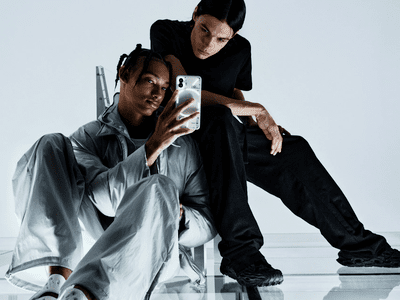
"Drive More Traffic Effective Strategies for YouTube Outros for 2024"

Drive More Traffic: Effective Strategies for YouTube Outros
YouTube Outros that Grow Your Channel Faster

Richard Bennett
Oct 26, 2023• Proven solutions
Your YouTube outro, or end screen , is your last chance to keep a viewer on your channel. There are a lot of videos in the ‘Related’ sidebar that might catch their attention, or they could decide to go back to their search results.
A good outro will prompt viewers to keep watching related content from you instead of from someone else, and it could even convince them to subscribe.
- YouTube Outro Basics
- YouTube Outro Templates
- How to Use YouTube’s End Screen Feature
- How YouTube Outros/End Screens Can Help You Grow on YouTube
Part 1: YouTube Outro Basics
From the video above we can see that it features video recommendations and a prominent subscribe button.
A YouTube end screen might have the following features:
Videos: you can embed links/thumbnails for videos you’ve made on similar topics in order to keep viewers watching your content.
Playlists: instead of (or in addition to) linking to individual videos, you can embed playlists and link viewers to all of your content on a particular topic.
Subscribe Button: prompt viewers to subscribe to your channel.
Background: you may choose to use all of the elements described above in combination with an end card consisting of a moving background or still image. You can even find templates that will have slots for all your thumbnails and buttons.
You may also want to include social icons and handles for your accounts on sites like Instagram or Twitter. These won’t be clickable (you’ll need to add them yourself outside of YouTube’s end screen tool), but they’ll still let viewers know where else they can find and follow you.
Part 2: YouTube Outro Templates Download
Here are 4 sites where you can download templates for YouTube Outros:

Tube Arsenal: this site has a good selection of customizable outros with moving backgrounds. On the Tube Arsenal site, before you download, you can adjust the colors and text included in your outro and even load in your own logo.
You can preview your customized outro by clicking Preview Still or Preview Movie.
Outros on Tube Arsenal cost $9 for 720P or $13 for 1080p.

Outro Maker: you can get animated end screens/outros from Outro Maker for $2.99 a month (or, if you just need one outro, you can probably finish it during your 7-day free trial).
Outro Maker uses the content already uploaded onto your channel to create your outro, so you will need to link the service with your channel.

Biteable: the templates you can customize on Biteable are not specifically designed to be YouTube Outros and will not have slots for your end screen elements. The videos start out a lot longer than you’ll want for an end screen (an end screen can’t last longer than 20 seconds), but you can shorten them by deleting all the ‘scenes’ you don’t need and keeping just the one or two you want.
The clips you can get from Biteable look great, and their process for changing the text and colors is simple and intuitive.
You can create 5 free projects every month with Biteable, but you’ll need to upgrade to their paid service to download them. It’s $30 for one month.

Velosofy: this site has a decent selection of templates you can download for free. However, the downloads are all project files for programs like Adobe Photoshop or After Effects. You’ll need to have the program that goes with your download in order to customize your outro.
You can also find free outro templates by searching for them on YouTube! Lots of people have created free outros to share with the YouTube community.
Besides downloading outro templates from the website, you can also create it with some outro makers or with the video editing software that you are using. Wondershare Filmora video editor is the video editor that I used often, it is featured some cool templates and preset for making an outro. I recommend you try it as well.
Part 3: How to Use YouTube’s End Screen Feature
Make sure to create a space at the end of your video for the elements of your end screen to sit on top of. Your end screen will not add to the length of your video, it will overlay onto the last 5-20 seconds.
Here’s how you add an End Screen:
- Go to your YouTube Studio, then switch to Videos on the left menu;
- Click Details next to the video you want to add an end screen to.
- Click the End screen in the menu under the lower right window.
- Click Element to start adding videos, playlists, and subscribe buttons to your outro. You could also choose to use the same layout as a previous end screen with Import From Video, or you could apply multiple elements at once with a YouTube Template.
- Drag the elements to where you want them and adjust the timing using the timeline.
- Click Save when you’re done.
Part 4: How YouTube Outros/End Screens Can Help You Grow on YouTube
One of the most important statistics for measuring the growth of Your YouTube channel is Watch Time. You need 4,000 hours of watch time (over the past 12 months) in order to qualify for monetization/the YouTube Partner Program, and watch time also plays an important role in how your videos are ranked in YouTube’s search results.
Watch time is more important than views. If you’re getting views, but people are only watching short sections of your video, YouTube’s algorithm thinks the people who are clicking on your videos don’t like them and ranks them lower.
Outros are one of the best ways of increasing the watch time for your channel, because the whole point of an outro is to convince viewers to stick around and watch more videos. Here are some best practices:
Link to related videos and playlists: if someone has watched one video on a topic to the end, they’ll likely be interested in another highly related video from you. For example, someone who’s watched a Let’s Play for God of War is more likely to be interested in another God of War video than your review of your new gaming headset.
Link to your newest video: YouTube’s algorithm places the most weight on the data it collects about your video within the first 24 hours of it being listed as Public. To give your newest video it’s the best chance at success, you should do everything you can to boost its watch time when it’s first posted and linking to it in the end screens of all your other videos is one way to do that.
You don’t have to change every screen individually, YouTube lets you link to your most recent video automatically.
Link to Playlists: if you can get a viewer watching a playlist of related videos then that’s great for your watch time. If they’re already in a playlist they’re far more likely to watch multiple videos than if they have to go to your channel page and hunt down the content they’re interested in.
Include a ‘CTA’ with your subscribe button: besides just including a button people can use to subscribe, you should ask them to click on it with a ‘Call to Action’ or CTA. This can mean writing something like ‘Subscribe for more videos!’ on your end card, or asking them in an outro voiceover. People are more likely to subscribe if you ask than if you don’t.
Are you using a YouTube outro? What elements do you include, and how do you think it’s helped the growth of your channel?

Richard Bennett
Richard Bennett is a writer and a lover of all things video.
Follow @Richard Bennett
Richard Bennett
Oct 26, 2023• Proven solutions
Your YouTube outro, or end screen , is your last chance to keep a viewer on your channel. There are a lot of videos in the ‘Related’ sidebar that might catch their attention, or they could decide to go back to their search results.
A good outro will prompt viewers to keep watching related content from you instead of from someone else, and it could even convince them to subscribe.
- YouTube Outro Basics
- YouTube Outro Templates
- How to Use YouTube’s End Screen Feature
- How YouTube Outros/End Screens Can Help You Grow on YouTube
Part 1: YouTube Outro Basics
From the video above we can see that it features video recommendations and a prominent subscribe button.
A YouTube end screen might have the following features:
Videos: you can embed links/thumbnails for videos you’ve made on similar topics in order to keep viewers watching your content.
Playlists: instead of (or in addition to) linking to individual videos, you can embed playlists and link viewers to all of your content on a particular topic.
Subscribe Button: prompt viewers to subscribe to your channel.
Background: you may choose to use all of the elements described above in combination with an end card consisting of a moving background or still image. You can even find templates that will have slots for all your thumbnails and buttons.
You may also want to include social icons and handles for your accounts on sites like Instagram or Twitter. These won’t be clickable (you’ll need to add them yourself outside of YouTube’s end screen tool), but they’ll still let viewers know where else they can find and follow you.
Part 2: YouTube Outro Templates Download
Here are 4 sites where you can download templates for YouTube Outros:

Tube Arsenal: this site has a good selection of customizable outros with moving backgrounds. On the Tube Arsenal site, before you download, you can adjust the colors and text included in your outro and even load in your own logo.
You can preview your customized outro by clicking Preview Still or Preview Movie.
Outros on Tube Arsenal cost $9 for 720P or $13 for 1080p.

Outro Maker: you can get animated end screens/outros from Outro Maker for $2.99 a month (or, if you just need one outro, you can probably finish it during your 7-day free trial).
Outro Maker uses the content already uploaded onto your channel to create your outro, so you will need to link the service with your channel.

Biteable: the templates you can customize on Biteable are not specifically designed to be YouTube Outros and will not have slots for your end screen elements. The videos start out a lot longer than you’ll want for an end screen (an end screen can’t last longer than 20 seconds), but you can shorten them by deleting all the ‘scenes’ you don’t need and keeping just the one or two you want.
The clips you can get from Biteable look great, and their process for changing the text and colors is simple and intuitive.
You can create 5 free projects every month with Biteable, but you’ll need to upgrade to their paid service to download them. It’s $30 for one month.

Velosofy: this site has a decent selection of templates you can download for free. However, the downloads are all project files for programs like Adobe Photoshop or After Effects. You’ll need to have the program that goes with your download in order to customize your outro.
You can also find free outro templates by searching for them on YouTube! Lots of people have created free outros to share with the YouTube community.
Besides downloading outro templates from the website, you can also create it with some outro makers or with the video editing software that you are using. Wondershare Filmora video editor is the video editor that I used often, it is featured some cool templates and preset for making an outro. I recommend you try it as well.
Part 3: How to Use YouTube’s End Screen Feature
Make sure to create a space at the end of your video for the elements of your end screen to sit on top of. Your end screen will not add to the length of your video, it will overlay onto the last 5-20 seconds.
Here’s how you add an End Screen:
- Go to your YouTube Studio, then switch to Videos on the left menu;
- Click Details next to the video you want to add an end screen to.
- Click the End screen in the menu under the lower right window.
- Click Element to start adding videos, playlists, and subscribe buttons to your outro. You could also choose to use the same layout as a previous end screen with Import From Video, or you could apply multiple elements at once with a YouTube Template.
- Drag the elements to where you want them and adjust the timing using the timeline.
- Click Save when you’re done.
Part 4: How YouTube Outros/End Screens Can Help You Grow on YouTube
One of the most important statistics for measuring the growth of Your YouTube channel is Watch Time. You need 4,000 hours of watch time (over the past 12 months) in order to qualify for monetization/the YouTube Partner Program, and watch time also plays an important role in how your videos are ranked in YouTube’s search results.
Watch time is more important than views. If you’re getting views, but people are only watching short sections of your video, YouTube’s algorithm thinks the people who are clicking on your videos don’t like them and ranks them lower.
Outros are one of the best ways of increasing the watch time for your channel, because the whole point of an outro is to convince viewers to stick around and watch more videos. Here are some best practices:
Link to related videos and playlists: if someone has watched one video on a topic to the end, they’ll likely be interested in another highly related video from you. For example, someone who’s watched a Let’s Play for God of War is more likely to be interested in another God of War video than your review of your new gaming headset.
Link to your newest video: YouTube’s algorithm places the most weight on the data it collects about your video within the first 24 hours of it being listed as Public. To give your newest video it’s the best chance at success, you should do everything you can to boost its watch time when it’s first posted and linking to it in the end screens of all your other videos is one way to do that.
You don’t have to change every screen individually, YouTube lets you link to your most recent video automatically.
Link to Playlists: if you can get a viewer watching a playlist of related videos then that’s great for your watch time. If they’re already in a playlist they’re far more likely to watch multiple videos than if they have to go to your channel page and hunt down the content they’re interested in.
Include a ‘CTA’ with your subscribe button: besides just including a button people can use to subscribe, you should ask them to click on it with a ‘Call to Action’ or CTA. This can mean writing something like ‘Subscribe for more videos!’ on your end card, or asking them in an outro voiceover. People are more likely to subscribe if you ask than if you don’t.
Are you using a YouTube outro? What elements do you include, and how do you think it’s helped the growth of your channel?

Richard Bennett
Richard Bennett is a writer and a lover of all things video.
Follow @Richard Bennett
Richard Bennett
Oct 26, 2023• Proven solutions
Your YouTube outro, or end screen , is your last chance to keep a viewer on your channel. There are a lot of videos in the ‘Related’ sidebar that might catch their attention, or they could decide to go back to their search results.
A good outro will prompt viewers to keep watching related content from you instead of from someone else, and it could even convince them to subscribe.
- YouTube Outro Basics
- YouTube Outro Templates
- How to Use YouTube’s End Screen Feature
- How YouTube Outros/End Screens Can Help You Grow on YouTube
Part 1: YouTube Outro Basics
From the video above we can see that it features video recommendations and a prominent subscribe button.
A YouTube end screen might have the following features:
Videos: you can embed links/thumbnails for videos you’ve made on similar topics in order to keep viewers watching your content.
Playlists: instead of (or in addition to) linking to individual videos, you can embed playlists and link viewers to all of your content on a particular topic.
Subscribe Button: prompt viewers to subscribe to your channel.
Background: you may choose to use all of the elements described above in combination with an end card consisting of a moving background or still image. You can even find templates that will have slots for all your thumbnails and buttons.
You may also want to include social icons and handles for your accounts on sites like Instagram or Twitter. These won’t be clickable (you’ll need to add them yourself outside of YouTube’s end screen tool), but they’ll still let viewers know where else they can find and follow you.
Part 2: YouTube Outro Templates Download
Here are 4 sites where you can download templates for YouTube Outros:

Tube Arsenal: this site has a good selection of customizable outros with moving backgrounds. On the Tube Arsenal site, before you download, you can adjust the colors and text included in your outro and even load in your own logo.
You can preview your customized outro by clicking Preview Still or Preview Movie.
Outros on Tube Arsenal cost $9 for 720P or $13 for 1080p.

Outro Maker: you can get animated end screens/outros from Outro Maker for $2.99 a month (or, if you just need one outro, you can probably finish it during your 7-day free trial).
Outro Maker uses the content already uploaded onto your channel to create your outro, so you will need to link the service with your channel.

Biteable: the templates you can customize on Biteable are not specifically designed to be YouTube Outros and will not have slots for your end screen elements. The videos start out a lot longer than you’ll want for an end screen (an end screen can’t last longer than 20 seconds), but you can shorten them by deleting all the ‘scenes’ you don’t need and keeping just the one or two you want.
The clips you can get from Biteable look great, and their process for changing the text and colors is simple and intuitive.
You can create 5 free projects every month with Biteable, but you’ll need to upgrade to their paid service to download them. It’s $30 for one month.

Velosofy: this site has a decent selection of templates you can download for free. However, the downloads are all project files for programs like Adobe Photoshop or After Effects. You’ll need to have the program that goes with your download in order to customize your outro.
You can also find free outro templates by searching for them on YouTube! Lots of people have created free outros to share with the YouTube community.
Besides downloading outro templates from the website, you can also create it with some outro makers or with the video editing software that you are using. Wondershare Filmora video editor is the video editor that I used often, it is featured some cool templates and preset for making an outro. I recommend you try it as well.
Part 3: How to Use YouTube’s End Screen Feature
Make sure to create a space at the end of your video for the elements of your end screen to sit on top of. Your end screen will not add to the length of your video, it will overlay onto the last 5-20 seconds.
Here’s how you add an End Screen:
- Go to your YouTube Studio, then switch to Videos on the left menu;
- Click Details next to the video you want to add an end screen to.
- Click the End screen in the menu under the lower right window.
- Click Element to start adding videos, playlists, and subscribe buttons to your outro. You could also choose to use the same layout as a previous end screen with Import From Video, or you could apply multiple elements at once with a YouTube Template.
- Drag the elements to where you want them and adjust the timing using the timeline.
- Click Save when you’re done.
Part 4: How YouTube Outros/End Screens Can Help You Grow on YouTube
One of the most important statistics for measuring the growth of Your YouTube channel is Watch Time. You need 4,000 hours of watch time (over the past 12 months) in order to qualify for monetization/the YouTube Partner Program, and watch time also plays an important role in how your videos are ranked in YouTube’s search results.
Watch time is more important than views. If you’re getting views, but people are only watching short sections of your video, YouTube’s algorithm thinks the people who are clicking on your videos don’t like them and ranks them lower.
Outros are one of the best ways of increasing the watch time for your channel, because the whole point of an outro is to convince viewers to stick around and watch more videos. Here are some best practices:
Link to related videos and playlists: if someone has watched one video on a topic to the end, they’ll likely be interested in another highly related video from you. For example, someone who’s watched a Let’s Play for God of War is more likely to be interested in another God of War video than your review of your new gaming headset.
Link to your newest video: YouTube’s algorithm places the most weight on the data it collects about your video within the first 24 hours of it being listed as Public. To give your newest video it’s the best chance at success, you should do everything you can to boost its watch time when it’s first posted and linking to it in the end screens of all your other videos is one way to do that.
You don’t have to change every screen individually, YouTube lets you link to your most recent video automatically.
Link to Playlists: if you can get a viewer watching a playlist of related videos then that’s great for your watch time. If they’re already in a playlist they’re far more likely to watch multiple videos than if they have to go to your channel page and hunt down the content they’re interested in.
Include a ‘CTA’ with your subscribe button: besides just including a button people can use to subscribe, you should ask them to click on it with a ‘Call to Action’ or CTA. This can mean writing something like ‘Subscribe for more videos!’ on your end card, or asking them in an outro voiceover. People are more likely to subscribe if you ask than if you don’t.
Are you using a YouTube outro? What elements do you include, and how do you think it’s helped the growth of your channel?

Richard Bennett
Richard Bennett is a writer and a lover of all things video.
Follow @Richard Bennett
Richard Bennett
Oct 26, 2023• Proven solutions
Your YouTube outro, or end screen , is your last chance to keep a viewer on your channel. There are a lot of videos in the ‘Related’ sidebar that might catch their attention, or they could decide to go back to their search results.
A good outro will prompt viewers to keep watching related content from you instead of from someone else, and it could even convince them to subscribe.
- YouTube Outro Basics
- YouTube Outro Templates
- How to Use YouTube’s End Screen Feature
- How YouTube Outros/End Screens Can Help You Grow on YouTube
Part 1: YouTube Outro Basics
From the video above we can see that it features video recommendations and a prominent subscribe button.
A YouTube end screen might have the following features:
Videos: you can embed links/thumbnails for videos you’ve made on similar topics in order to keep viewers watching your content.
Playlists: instead of (or in addition to) linking to individual videos, you can embed playlists and link viewers to all of your content on a particular topic.
Subscribe Button: prompt viewers to subscribe to your channel.
Background: you may choose to use all of the elements described above in combination with an end card consisting of a moving background or still image. You can even find templates that will have slots for all your thumbnails and buttons.
You may also want to include social icons and handles for your accounts on sites like Instagram or Twitter. These won’t be clickable (you’ll need to add them yourself outside of YouTube’s end screen tool), but they’ll still let viewers know where else they can find and follow you.
Part 2: YouTube Outro Templates Download
Here are 4 sites where you can download templates for YouTube Outros:

Tube Arsenal: this site has a good selection of customizable outros with moving backgrounds. On the Tube Arsenal site, before you download, you can adjust the colors and text included in your outro and even load in your own logo.
You can preview your customized outro by clicking Preview Still or Preview Movie.
Outros on Tube Arsenal cost $9 for 720P or $13 for 1080p.

Outro Maker: you can get animated end screens/outros from Outro Maker for $2.99 a month (or, if you just need one outro, you can probably finish it during your 7-day free trial).
Outro Maker uses the content already uploaded onto your channel to create your outro, so you will need to link the service with your channel.

Biteable: the templates you can customize on Biteable are not specifically designed to be YouTube Outros and will not have slots for your end screen elements. The videos start out a lot longer than you’ll want for an end screen (an end screen can’t last longer than 20 seconds), but you can shorten them by deleting all the ‘scenes’ you don’t need and keeping just the one or two you want.
The clips you can get from Biteable look great, and their process for changing the text and colors is simple and intuitive.
You can create 5 free projects every month with Biteable, but you’ll need to upgrade to their paid service to download them. It’s $30 for one month.

Velosofy: this site has a decent selection of templates you can download for free. However, the downloads are all project files for programs like Adobe Photoshop or After Effects. You’ll need to have the program that goes with your download in order to customize your outro.
You can also find free outro templates by searching for them on YouTube! Lots of people have created free outros to share with the YouTube community.
Besides downloading outro templates from the website, you can also create it with some outro makers or with the video editing software that you are using. Wondershare Filmora video editor is the video editor that I used often, it is featured some cool templates and preset for making an outro. I recommend you try it as well.
Part 3: How to Use YouTube’s End Screen Feature
Make sure to create a space at the end of your video for the elements of your end screen to sit on top of. Your end screen will not add to the length of your video, it will overlay onto the last 5-20 seconds.
Here’s how you add an End Screen:
- Go to your YouTube Studio, then switch to Videos on the left menu;
- Click Details next to the video you want to add an end screen to.
- Click the End screen in the menu under the lower right window.
- Click Element to start adding videos, playlists, and subscribe buttons to your outro. You could also choose to use the same layout as a previous end screen with Import From Video, or you could apply multiple elements at once with a YouTube Template.
- Drag the elements to where you want them and adjust the timing using the timeline.
- Click Save when you’re done.
Part 4: How YouTube Outros/End Screens Can Help You Grow on YouTube
One of the most important statistics for measuring the growth of Your YouTube channel is Watch Time. You need 4,000 hours of watch time (over the past 12 months) in order to qualify for monetization/the YouTube Partner Program, and watch time also plays an important role in how your videos are ranked in YouTube’s search results.
Watch time is more important than views. If you’re getting views, but people are only watching short sections of your video, YouTube’s algorithm thinks the people who are clicking on your videos don’t like them and ranks them lower.
Outros are one of the best ways of increasing the watch time for your channel, because the whole point of an outro is to convince viewers to stick around and watch more videos. Here are some best practices:
Link to related videos and playlists: if someone has watched one video on a topic to the end, they’ll likely be interested in another highly related video from you. For example, someone who’s watched a Let’s Play for God of War is more likely to be interested in another God of War video than your review of your new gaming headset.
Link to your newest video: YouTube’s algorithm places the most weight on the data it collects about your video within the first 24 hours of it being listed as Public. To give your newest video it’s the best chance at success, you should do everything you can to boost its watch time when it’s first posted and linking to it in the end screens of all your other videos is one way to do that.
You don’t have to change every screen individually, YouTube lets you link to your most recent video automatically.
Link to Playlists: if you can get a viewer watching a playlist of related videos then that’s great for your watch time. If they’re already in a playlist they’re far more likely to watch multiple videos than if they have to go to your channel page and hunt down the content they’re interested in.
Include a ‘CTA’ with your subscribe button: besides just including a button people can use to subscribe, you should ask them to click on it with a ‘Call to Action’ or CTA. This can mean writing something like ‘Subscribe for more videos!’ on your end card, or asking them in an outro voiceover. People are more likely to subscribe if you ask than if you don’t.
Are you using a YouTube outro? What elements do you include, and how do you think it’s helped the growth of your channel?

Richard Bennett
Richard Bennett is a writer and a lover of all things video.
Follow @Richard Bennett
The Ultimate Guide to Earning on Youtube Shorts
YouTube offers content creators a platform for creating a lucrative career. Of the major developments made in the recent past is the introduction of Shorts. These short vertical videos have grown in popularity as more people view videos on their phones. With this development, the YouTube Shorts fund was launched to reward creators for their efforts. The fund allows creators to monetize their Shorts quickly, supporting and incentivizing them to create high-quality Shorts content. In this article, we will explore the YouTube Shorts Fund 2023, including YouTube shorts fund eligibility.
YouTube Shorts Monetization A cross-platform for taking your overexposed footage to cinema-quality Shorts video!
Free Download Free Download Learn More

Part 1. YouTube Shorts Fund: Introduction and Benefits
YouTube launched YouTube Shorts Funds in 2021 to financially support creators who produce engaging and popular Shorts content. The monetization scheme would distribute $100 million to high-performing creators on the platform. The creators would receive high engagement and views from their Shorts for funding.

The main objective of the YouTube Shorts fund is to encourage creativity, diversity, and innovation in Shorts content creation. The fund operated between 2021 and 2022. It lets creators earn $100 - $10,000 a month for their content.

Participating in YouTube Shorts Funds offer several benefits to the creators:
- Additional Exposure: YouTube Shorts are predominately featured on the homepage, allowing creators to reach more people.
- Recognition: YouTube recognizes top Shorts creators through the Shorts Funding program, encouraging them to create more quality content.
- Potential Earnings: Creators can monetize their Shorts content in several ways including adding and other unique features.
YouTube incorporated monetization of Shorts in its YouTube Partner Program (YPP). Therefore, YouTube merged the Shorts Fund with the YPP in February 2023. This led to YouTube Shorts Fund 2023 which now offers creators more opportunities to make money quickly on YouTube.
Part 2. Making Money with YouTube Shorts: Eligibility and Earnings
The new YouTube Shorts monetization policy means that content creators on YouTube with access to the YPP can also earn from Shorts. The revenue-sharing model has now taken the place of the YouTube Shorts Fund, which only rewarded creators using YouTube’s money. However, creators don’t have to be members of the YPP to start receiving YouTube Shorts funding. They only need to meet certain requirements, make unique content, and adhere to Community Guidelines.
- YouTube Shorts Fund Eligibility
- Additional Steps of Actions to Activate YouTube Shorts Funding
- What the YPP Shorts Fund Entails
- How Much Can You Make with Short
YouTube Shorts Fund Eligibility
As of 2023, YouTube offers Shorts Funding as a monetization option. Creators can also choose to monetize with YPP combined with Shorts Fundings.

The eligibility requirements for Shorts funding include:
- At least 1,000 subscribers
- At least 10 million public Shorts views in the last 90 days
To become a member of the YPP and start accessing Shorts funding this way, the minimum requirements are as follows:
- At least 500 subscribers (You previously needed 1,000)
- At least 3,000 public watch hours over the last 13 months (You previously needed 4,000)
Additional Steps of Actions to Activate YouTube Shorts Funding
In addition to the basic eligibility requirements, creators are also required to take additional measures to comply with YouTube’s requirements. Additional steps include:
- Ensuring AdSense Account is active and in good standing: Since ad revenue will be paid through AdSense, you need to make sure your account is in good standing.
- Review and Accept the Terms of Shorts Monetization Module: In the YouTube Studio, head over to the Shorts Fund section and click on the Terms and Conditions link.
- Enable Monetization for Individual Shorts: Edit the monetization settings for each Short to start generating ad revenue.
- Comply with YouTube Policies and Guidelines: Visit the YouTube Creator Academy to learn more about the platform’s policies and guidelines.
What the YPP Shorts Fund Entails
The YPP Shorts Fund program includes the following features:
- Watch Page Monetization – Creators earn ad revenue from long-form content, YouTube Premium content, and live streams
- Shorts Monetization Module – Creators earn money from ads that play between YouTube Shorts.
- Commerce Product Addendum – Additional monetization features, including Super Chats. Channel Memberships, Super Thanks, and Super Stickers.
How Much Can You Make with Short s
The amount of money you can make on Shorts often varies. It can be hard to make decent money on Shorts sometimes, and other times it brings in a nice chunk of revenue. Unfortunately, the earnings are not as spectacular as the long YouTube videos. Most creators agree that the revenue per thousand views (RPM) for shorts is around $0.05 - $0.07. This would translate to about $50 - $70 for a million Shorts views. Although the ad revenue is relatively lower, you can generate more revenue with the shopping features. This will depend on how wee you keep your audience active and engaged.
Part 3. How to Use YouTube Shorts Funding: Application and Activation
The process of applying for and activating YouTube Short Funding is simple. You need to accept the Shorts Monetization Module in your terms and conditions. After activating, monetization starts immediately.

Head over to the YouTube Studio. Sign in to your account to accept the terms. Be sure to use a web browser because the YouTube app will not allow you to make these changes. Accept the terms and follow these steps to turn on the ads:
- Setp 1: Click the Content button at the bottom of the menu in the YouTube Studio
- Setp 2: Pick the video you want to monetize, and click Edit
- Setp 3: Select the Earn tab pick on, and choose the ads you want to turn on.
- Setp 4: Save your settings and the ads will be active.
Part 4. Editing YouTube Shorts for More Revenue with Wondershare Filmora
The best way to earn from the YouTube Shorts Fund is to create quality content. With good video editing software, you can achieve this and build a community of subscribers. Wondershare Filmora is a video editing software that is effective in creating quality Shorts videos. It supports various video resolutions, including vertical videos. It also has some fascinating features that make every creation unique and exciting. Take your overexposed footage to cinema-quality Shorts video that will keep your audience engaged.
Free Download For Win 7 or later(64-bit)
Free Download For macOS 10.14 or later
Filmora can help create visually appealing and engaging videos, ultimately increasing the chances of monetization on YouTube. The following features make editing videos on Filmora quick and easy.
1. Auto Reframe
You may have recorded horizontal videos and want to upload them as Shorts. The Auto Reframe feature allows you to automatically resize the video in seconds. You only need to choose the clip you want to resize and reframe it. No editing skills are required to do this.
2. Add Text to Video
Texts tell the audience what is happening in the video. It is also a great way to highlight major events in YouTube Shorts. The Add Text to Video feature on Filmora makes it easy to add text or captions to your videos.
3. Auto Synchronization
When editing Shorts, you will likely add many footage in a short video. It is common for the audio to end up being where it is not supposed to. The Auto Synchronization feature is the ultimate audio sync. It effortlessly matches your audio with the video, making sure viewers see what they hear
4. Mask & Blend
Creativity is a major component of YouTube Shorts content. The Filmora Masking and Blending mode helps you make creative video clips. It comes with a pen tool for creating free-form shapes on the go. Make your videos more impressive to your audience.
5. Auto Beat Sync
With YouTube Shorts, you need to entertain your audience in under a minute. A combination of visual and audio elements makes the video more entertaining. The Auto Beat Sync feature matches the footage with the music automatically. Be sure every beat corresponds to the scene.
Conclusion
The YouTube Shorts Fund offers an exceptional for creators to make additional income on the platform. Although the original Funds program has been updated with the latest monetization policy, creators can still generate nice revenue amount. As a creator, you need to publish quality and highly engaging content. With Wondershare Filmora, you can create content that will generate more revenue on the Shorts platform. The video editing software offers fantastic features that make video editing quick and fun.
Free Download Free Download Learn More

Part 1. YouTube Shorts Fund: Introduction and Benefits
YouTube launched YouTube Shorts Funds in 2021 to financially support creators who produce engaging and popular Shorts content. The monetization scheme would distribute $100 million to high-performing creators on the platform. The creators would receive high engagement and views from their Shorts for funding.

The main objective of the YouTube Shorts fund is to encourage creativity, diversity, and innovation in Shorts content creation. The fund operated between 2021 and 2022. It lets creators earn $100 - $10,000 a month for their content.

Participating in YouTube Shorts Funds offer several benefits to the creators:
- Additional Exposure: YouTube Shorts are predominately featured on the homepage, allowing creators to reach more people.
- Recognition: YouTube recognizes top Shorts creators through the Shorts Funding program, encouraging them to create more quality content.
- Potential Earnings: Creators can monetize their Shorts content in several ways including adding and other unique features.
YouTube incorporated monetization of Shorts in its YouTube Partner Program (YPP). Therefore, YouTube merged the Shorts Fund with the YPP in February 2023. This led to YouTube Shorts Fund 2023 which now offers creators more opportunities to make money quickly on YouTube.
Part 2. Making Money with YouTube Shorts: Eligibility and Earnings
The new YouTube Shorts monetization policy means that content creators on YouTube with access to the YPP can also earn from Shorts. The revenue-sharing model has now taken the place of the YouTube Shorts Fund, which only rewarded creators using YouTube’s money. However, creators don’t have to be members of the YPP to start receiving YouTube Shorts funding. They only need to meet certain requirements, make unique content, and adhere to Community Guidelines.
- YouTube Shorts Fund Eligibility
- Additional Steps of Actions to Activate YouTube Shorts Funding
- What the YPP Shorts Fund Entails
- How Much Can You Make with Short
YouTube Shorts Fund Eligibility
As of 2023, YouTube offers Shorts Funding as a monetization option. Creators can also choose to monetize with YPP combined with Shorts Fundings.

The eligibility requirements for Shorts funding include:
- At least 1,000 subscribers
- At least 10 million public Shorts views in the last 90 days
To become a member of the YPP and start accessing Shorts funding this way, the minimum requirements are as follows:
- At least 500 subscribers (You previously needed 1,000)
- At least 3,000 public watch hours over the last 13 months (You previously needed 4,000)
Additional Steps of Actions to Activate YouTube Shorts Funding
In addition to the basic eligibility requirements, creators are also required to take additional measures to comply with YouTube’s requirements. Additional steps include:
- Ensuring AdSense Account is active and in good standing: Since ad revenue will be paid through AdSense, you need to make sure your account is in good standing.
- Review and Accept the Terms of Shorts Monetization Module: In the YouTube Studio, head over to the Shorts Fund section and click on the Terms and Conditions link.
- Enable Monetization for Individual Shorts: Edit the monetization settings for each Short to start generating ad revenue.
- Comply with YouTube Policies and Guidelines: Visit the YouTube Creator Academy to learn more about the platform’s policies and guidelines.
What the YPP Shorts Fund Entails
The YPP Shorts Fund program includes the following features:
- Watch Page Monetization – Creators earn ad revenue from long-form content, YouTube Premium content, and live streams
- Shorts Monetization Module – Creators earn money from ads that play between YouTube Shorts.
- Commerce Product Addendum – Additional monetization features, including Super Chats. Channel Memberships, Super Thanks, and Super Stickers.
How Much Can You Make with Short s
The amount of money you can make on Shorts often varies. It can be hard to make decent money on Shorts sometimes, and other times it brings in a nice chunk of revenue. Unfortunately, the earnings are not as spectacular as the long YouTube videos. Most creators agree that the revenue per thousand views (RPM) for shorts is around $0.05 - $0.07. This would translate to about $50 - $70 for a million Shorts views. Although the ad revenue is relatively lower, you can generate more revenue with the shopping features. This will depend on how wee you keep your audience active and engaged.
Part 3. How to Use YouTube Shorts Funding: Application and Activation
The process of applying for and activating YouTube Short Funding is simple. You need to accept the Shorts Monetization Module in your terms and conditions. After activating, monetization starts immediately.

Head over to the YouTube Studio. Sign in to your account to accept the terms. Be sure to use a web browser because the YouTube app will not allow you to make these changes. Accept the terms and follow these steps to turn on the ads:
- Setp 1: Click the Content button at the bottom of the menu in the YouTube Studio
- Setp 2: Pick the video you want to monetize, and click Edit
- Setp 3: Select the Earn tab pick on, and choose the ads you want to turn on.
- Setp 4: Save your settings and the ads will be active.
Part 4. Editing YouTube Shorts for More Revenue with Wondershare Filmora
The best way to earn from the YouTube Shorts Fund is to create quality content. With good video editing software, you can achieve this and build a community of subscribers. Wondershare Filmora is a video editing software that is effective in creating quality Shorts videos. It supports various video resolutions, including vertical videos. It also has some fascinating features that make every creation unique and exciting. Take your overexposed footage to cinema-quality Shorts video that will keep your audience engaged.
Free Download For Win 7 or later(64-bit)
Free Download For macOS 10.14 or later
Filmora can help create visually appealing and engaging videos, ultimately increasing the chances of monetization on YouTube. The following features make editing videos on Filmora quick and easy.
1. Auto Reframe
You may have recorded horizontal videos and want to upload them as Shorts. The Auto Reframe feature allows you to automatically resize the video in seconds. You only need to choose the clip you want to resize and reframe it. No editing skills are required to do this.
2. Add Text to Video
Texts tell the audience what is happening in the video. It is also a great way to highlight major events in YouTube Shorts. The Add Text to Video feature on Filmora makes it easy to add text or captions to your videos.
3. Auto Synchronization
When editing Shorts, you will likely add many footage in a short video. It is common for the audio to end up being where it is not supposed to. The Auto Synchronization feature is the ultimate audio sync. It effortlessly matches your audio with the video, making sure viewers see what they hear
4. Mask & Blend
Creativity is a major component of YouTube Shorts content. The Filmora Masking and Blending mode helps you make creative video clips. It comes with a pen tool for creating free-form shapes on the go. Make your videos more impressive to your audience.
5. Auto Beat Sync
With YouTube Shorts, you need to entertain your audience in under a minute. A combination of visual and audio elements makes the video more entertaining. The Auto Beat Sync feature matches the footage with the music automatically. Be sure every beat corresponds to the scene.
Conclusion
The YouTube Shorts Fund offers an exceptional for creators to make additional income on the platform. Although the original Funds program has been updated with the latest monetization policy, creators can still generate nice revenue amount. As a creator, you need to publish quality and highly engaging content. With Wondershare Filmora, you can create content that will generate more revenue on the Shorts platform. The video editing software offers fantastic features that make video editing quick and fun.
Also read:
- [New] In 2024, Privacy Pioneers Explore Instagram Stories Secretly
- [New] The Soundsmith's Scripture on Crossfading in Logic
- [Updated] A Practical Guide To Applying Creative Commons Rights
- [Updated] Banner Bonanza Unlimited 50 FREE YouTube Designs
- [Updated] Best Flip-Screen Cam Picks Your Guide to Excellent Vlogging
- In 2024, FRP Hijacker by Hagard Download and Bypass your Samsung Galaxy S23 FE FRP Locks
- Life360 Learn How Everything Works On Infinix Note 30 Pro | Dr.fone
- Making Money with Media Mastery of Merchandise Musings for 2024
- Mastering Creative Splitscreens in YouTube Filmmaking
- Starting Out on YouTube - Top Gear Essentials
- The Next-Gen Leap for Gamers: Microsoft's DXR API Redefining PC Resolution and Performance
- Title: Drive More Traffic Effective Strategies for YouTube Outros for 2024
- Author: Kevin
- Created at : 2025-01-22 17:47:32
- Updated at : 2025-01-30 00:23:32
- Link: https://youtube-videos.techidaily.com/drive-more-traffic-effective-strategies-for-youtube-outros-for-2024/
- License: This work is licensed under CC BY-NC-SA 4.0.

