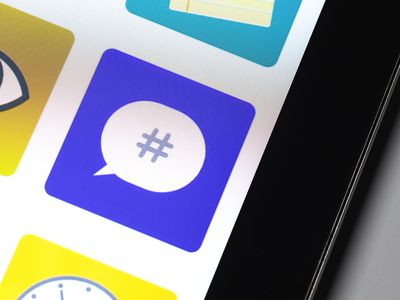
Boosting YouTube Descriptions with Expert Templates

Boosting YouTube Descriptions with Expert Templates
Titles and thumbnails sometimes aren’t enough. Viewers need to know more about the video before they watch it. What do they do to get that information? They look at the video description. So don’t ignore that. But what if you are not confident with your writing skills? What should you do? It’s actually an easy problem to solve. You can use YouTube description templates!
Description templates will let you write descriptions very easily. All you have to do is replace the words to fit your video, and you are done! Learn more about them below.

Overview of YouTube Description
What are YouTube descriptions? There are two types: video description and channel description.
YouTube Video Description
The video description is the text below each video. Adding descriptions to your videos is not required. However, if you want success on YouTube, we highly recommend paying attention to video descriptions. It will give viewers more context about the video and will convince them to watch it.
YouTube Channel Description
This is the text on your About page. It explains to your visitors what your channel is all about. What can they expect from you? You should put this information in your channel description. It’s how you can get discovered by people looking for content exactly like what you offer. Basically, your channel description is like an ad. It tells other users why they should subscribe to your channel.
Tips for Creating an Amazing YouTube Description
YouTube is not only telling people that they should watch your content. It also tells YouTube to recommend the video to users searching for something to watch. YouTube crawls the description to rank your videos in search results. That said, you must do it right. Here are some tips you should keep in mind.
- Include the most important keywords in your video description.
- Inform viewers what to expect from the video. What is it about? Is it a travel blog, food review, or what?
- Add relevant hashtags to your video description.
- Add links (relevant resources, your socials, timestamps, links to your other videos, etc.)
- Ensure the hook is attention-grabbing. Otherwise, people would ignore it and your video altogether.
- Add a call-to-action to remind your viewers to like and subscribe.
- Note that only the first 200 characters will appear on the screen. Users need to click the “Show More” button to view the rest. So put what’s most important in the first 200 characters.
Benefits of Using a YouTube Description Templates
If you have a business or something on the internet that needs promotion, you think of SEO (Search Engine Optimization.) It makes the material appear more often and higher on searches.
When thinking about SEO, people think of Google. And rightly so. It is the largest search engine in the world. But SEO is also important on YouTube - the world’s second-largest search engine. The thing is that SEO for videos on YouTube is different from SEO for Google or other engines.
YouTube descriptions play a huge part in SEO. And description templates make writing appealing descriptions easier for content creators like you.
5 Best YouTube Video Description Template
Now, you are well aware of the importance of YouTube descriptions. That may have made you feel more pressured to write fantastic ones. Here are 5 YouTube description templates you can use so it would not be much of a problem.
1. YouTube Video Description About New Products
The [latest version of your product] is HERE! Download and Try [latest version of your product] now: [Download link]
Let’s embrace more features with [latest version of your product]!
If you’re new here, don’t forget to hit that subscribe button and the bell to stay updated on our next video release!
Join our Online Community!
FOLLOW us on Instagram: https://www.instagram.com/\[accountname\ ]
FOLLOW us on Twitter: https://twitter.com/\[accountname\ ]
FOLLOW us on Facebook: https://www.facebook.com/\[accountname\ ]
Do you have a business that sells products? You can use this template for your new product launches.
2. YouTube Video Description for Educational Videos
Hello! Today we will be discussing [topic.] We are joined by [guest, their title], and he’ll take you through [topic.]
It’s important that you learn this because [emphasize the importance of being well informed about the topic.]
If you’re unfamiliar with it, use this video as a guide. It will give you the information you need, like the how-tos, dos and don’ts, and the ins and outs.
Don’t forget to subscribe and activate the notification bell to learn more about interesting stuff.
Here’s what we’ll cover in this video:
[Timestamps]
Use this template when making an informative video. It could be how-tos, tutorials, or other educational stuff.
3. YouTube Video Description for Funneling Viewers Into Your Website
This video will show you a preview of [topic.] If you’re interested to learn more about this and what we do, please visit us at [website link.] You can also reach out to us at [contact information.]
Please note that this is not the whole description. Rather, it is only the first 200 characters of it. As you can see, it’s a CTA. It’s wise to put it there because that part is what people would see the most. They’d have to click the “See More” button to read the rest of the description. And not everyone will click that.
Tip: Use URL shorteners if your website URL is too long. Remember that you only have 200 characters to use. So every character you can remove counts.
4. YouTube Video Descriptions for How-To Videos With Products
Hello! Today I’m going to teach you how to [topic.] I regularly post things like this. So please subscribe and turn on your notifications to know when I post new content.
[Give more information about the topic.]
List of products used/mentioned in the video.
[List the products and include links.]
ONLINE SHOP: [Your online shop link]
Follow us on our other social media channels!
Facebook: [Your Facebook page link]
Twitter: [Your Twitter account link]
Instagram: [Your Instagram account link]
Use this template for how-to videos wherein you use or mention your products. For example, the makeup products you used in a makeup tutorial video.
5. YouTube Video Description for Travel Vlogs
Join me as I explore [location], a [more information about the location.] To know more about this place, you can visit: [website for the location.]
If you want to tour other places before going there, consider subscribing. I post travel videos every week!
You can also connect with me on other social media platforms:
[Plus your other socials.]
See you on my next vlog!
Use this template for videos where you travel to different places.
5 Best YouTube Channel Description Template
People who found your video interesting will likely visit your channel. Having a fantastic YouTube Channel description will help encourage them to subscribe. You can edit these channel description templates to make one.
1. YouTube Channel Description Template for Business Accounts
Suppose you are using YouTube for marketing purposes. You can use this template to make your channel description.
[Channel name] provides [your services].
Subscribe and join us for videos every week and meet those passionate who like [your product].
Download [your product] Now: [Download link]
2. YouTube Channel Description Template for Travel Vloggers
Is your content about traveling around places? If so, you can use this template.
Welcome to the [Channel Name] YouTube Channel!
I’m a hodophile. I love traveling worldwide, exploring places I’ve never been to, trying local food, and meeting new people.
Come join me on my adventures, and together, let’s discover the wonders of the world! Subscribe now, and don’t forget to turn on the notification bell.
You can also find me on Instagram to see pictures of the places I visit: [your Instagram link.]
3. YouTube Channel Description Template for Gaming Channels
Gaming is a popular category on YouTube. If that’s what your channel is for, you can try this template.
What’s up! This channel, [Channel Name], is dedicated to gaming, our favorite hobby. I will be uploading gameplay videos of [list the games you play.]
Subscribe, and let’s level up together!
You can also find me at:
[Insert your other socials]
4_._ YouTube Channel Description Templates for Beauty/Fashion Vloggers
If your videos are makeup tutorials, fashion vlogs, and GRWM videos, you can use this template to write your channel description.
Hi! I’m [Your Name] of the [Your channel name] YouTube Channel.
I help women look their best by suggesting what dresses and clothes to buy and sharing helpful fashion tips. Also, I post easy-to-follow makeup tutorials for different looks.
My style philosophy is [explain how you determine what looks good and what does not.]
If you are interested in learning some outfit ideas, hit the Subscribe button. Also, turn on your notification, so you don’t miss a video!
5. YouTube Channel Description Template for Couples
Some couples enjoy sharing their daily lives with their followers through vlogs. Are you among them? You can use this template if that is the case.
Welcome to our YouTube channel. We are two people in love who also love sharing our stories with others. And in this day and age, what’s a better way to do that than by making vlogs?
Hopefully, we can share the love through our videos and that you enjoy watching them as much as we enjoyed making them and our moments together.
We’ll react to shows and other videos, take you with us on our dates, and maybe prank each other. If you’re interested in this kind of stuff, hit the Subscribe button and the notification bell!
[Insert your socials.]
[Bonus] Create Awesome YouTube Videos With Filmora Video Editor
Of course, good video and channel descriptions are useless if your videos aren’t that good. Thus, we recommend using a powerful video editor to ensure your videos are high-quality. One of your best options is Wondershare Filmora .
Free Download For Win 7 or later(64-bit)
Free Download For macOS 10.14 or later

Wondershare Filmora is a budget-friendly, beginner-friendly, feature-rich video editor. It also gets regular updates. The latest one introduced fantastic features like enhanced keyframes, draw masks, switchable workspace layouts, and more AI tools. With these tools in your hands, you can transform your YouTube videos into masterpieces.
Conclusion
YouTube descriptions are crucial to the success of your YouTube channel. If you can’t write a good one by yourself, don’t worry. You can use YouTube description templates to make it easier.
With well-written descriptions and high-quality videos, your success on YouTube is guaranteed. And to ensure your videos are great, you should use a reliable video editor like Wondersahre Filmora. Its wide selection of features will help you express your creativity the best that you can.
Free Download For macOS 10.14 or later

Wondershare Filmora is a budget-friendly, beginner-friendly, feature-rich video editor. It also gets regular updates. The latest one introduced fantastic features like enhanced keyframes, draw masks, switchable workspace layouts, and more AI tools. With these tools in your hands, you can transform your YouTube videos into masterpieces.
Conclusion
YouTube descriptions are crucial to the success of your YouTube channel. If you can’t write a good one by yourself, don’t worry. You can use YouTube description templates to make it easier.
With well-written descriptions and high-quality videos, your success on YouTube is guaranteed. And to ensure your videos are great, you should use a reliable video editor like Wondersahre Filmora. Its wide selection of features will help you express your creativity the best that you can.
Top Auditory Alteration Aids for Streamers and Clips
Are you looking for the best voice-changing app for your YouTube channel?
Creating a YouTube video with professional output is straightforward, but many people find it challenging because they do not have the right vlogging tools at their disposal. There are countless vlogging tools and one of them is the voice changer.
With a voice-changing app, you can create multiple voices for one video clip with complete ease. Voice changer supports several background sound effects that you can import to spice up your content before uploading it on YouTube. The app makes your videos fun and interesting to watch that then drives traffic to your channel.
Presently, there is an array of YouTube voice-changers available online. While some are top-notch, others are nothing to write about. In this article, we will share with you some top-level YouTube voice-changers recommended by experts in the industry. Without further ado, let’s dive in.
For Win 7 or later (64-bit)
For macOS 10.12 or later
Part 1. Best Voice Changers for YouTubers
Here are the top 7 YouTube voice-changing apps available on the global market today:
1. AthTek [Online & Free]
AthTek is one the world-leading voice-changing apps suitable for Windows operating systems. This simple yet powerful app is well-customized with powerful features such as pitch and speed enhancer. The app allows you to edit your audio recordings easily and quickly.
It provides you with a comprehensive user interface that lets you switch your voice without stress. Compared to other voice-changers, AthTek stands out. The app integrates perfectly with platforms like Skype, etc.
AthTek is a fantastic voice changer, however, it isn’t without its dark sides. AthTek is not a real-time voice-changing app. Hence, you can only use it with ready-made sound recordings.
How to Use AthTek YouTube Voice Changer
Follow the procedure below to use the AthTek voice changing app on your YouTube channel:
Step1 Download AthTek from the official website. Follow the on-screen instructions to install the app, and launch it. When AthTek opens, the interface below will appear on your display screen:

Locate the Browse button beside File Path, and click on it. AthTek will automatically direct you to your local storage.

Step2 Choose your desired audio file from the list available on your computer, and tap the Open button. AthTek will immediately upload the audio file on its interface. The page below will come up on your screen:

Step3 Now move to the Change Parameter section and make the necessary adjustments. Once that’s set, click on the Play button to preview the audio file. If satisfied, tap on Export, choose a destination path and click on Save.

2. Voicechanger.io
Voicechanger.io is a cloud-based program that enables you to upload and edit audio files conveniently without distorting the quality. The program also allows you to record your voice, and add effects with complete ease. It’s an easy-to-use voice changer with no operating system limitations. Aside from voice changing, Voicechanger.io supports speech-to-text. Thus, you can convert speech to text without stress.
How to Use Voicechanger.io
Step1 With the help of an internet-enabled computer system, navigate to the official webpage for Voicechanger.io. The page below will come up if all goes well:

Step2 Choose your preferred audio input method to proceed. Should you select Upload audio, you will be directed to your local drive where your recordings are stored. Choose an audio file, and click on Open.

However, should you pick the Use microphone option, you will be prompted to grant access to the mic. Click on the appropriate key to complete this step.

3. Voxal Voice Changer
Voxal Voice Changer is another quality app mostly used by Mac owners to manipulate audio recordings. It’s also suitable for editing real-time chat audio recordings. The app provides you with several preset voices that you can select from to make your sound recordings fun to listen to.
Additionally, you have the privilege to customize the background effects that you could be used at any time. Voxal Voice Changer is a simple app with zero restrictions in the free version. It also offers paid versions with additional features for professional YouTubers. Besides editing ready-made audio, the app does allow you to create voice recordings.
How to Use Voxal Voice Changer
Here is the detailed procedure to use the Voxal Voice Changer app:
Step1 From the official website for Voxal, download and install a compatible version of the app on your computer system. Wait until the installation is successful and launch the app for usage.

When the interface above appears, locate the Menu drop-down menu at the top left corner of your display screen. Select File > Import Voice. Your local storage will automatically appear.
Step2 Choose an audio recording or voice to import on the Voxal Voice Changer interface, and tap on Open. After uploading the file, select a voice effect on the left sidebar.

Step3 Now click on the green Preview button at the top menubar. Listen to the audio file with the chosen effect. If satisfied, export the file to your preferred storage path.
4. Skype Voice Changer
As the name implies, this app is built for you to conceal your voice when using Skype social media platform. It can also serve as a voice changer for YouTube content creators. This app permits you to transform your audio recordings into interesting sounds easily and quickly.
Skype Voice Changer offers free and paid services to its end-users. However, the majority of its features are locked in the paid version. The app provides a clean voice editing interface so end-users, including those who aren’t conversant with information technology, can navigate easily.
How to Use Skype Voice Changer
Here is the set of instructions to use Skype Voice Changer:
Step1 Install the Skype Voice Changer app on your PC, and launch it for operation by clicking on the appropriate button.


A window with several easy-to-use options will come up just as below:

Click on the Effects button at the top menu bar.
Step2 Select a voice effect on the left panel of the Skype Voice Changer interface. Once that is set, click on Preview at the lower right corner of your screen.
Now speak into a microphone, and listen to your voice.
5. AV Voice Changer Diamond
AV Voice Changer Diamond is another wonderful voice-changing app with several entertaining effects that you can choose from to pimp your audio recordings or voice. The app provides you with several preset options, so you have control over your output. It’s one of the most versatile apps for YouTubers.
This voice changer offers an easy-to-manage user interface so beginners in the tech space can easily find their way without involving a third party. AV Voice Changer Diamond works perfectly with all VoIP programs and social media platforms like Skype, Viber, YouTube, and more. One challenge you may experience with this app is the very long installation process.
How to Use AV Voice Changer Diamond
Go to the AV Voice Changer Diamond website to install the latest version of the app on your computer system, and follow the steps below to use it:
Step1 Open the app on your Windows or Mac operating system. You will find the interface below on your screen:

Locate the Nickvoices at the top toolbar. Click on it, and a couple of voice effect options will pop up.

Step2 Select from the list to proceed. Alternatively, you could click on Custom on the list to customize a voice effect. However, mind you, you must subscribe to a premium package to create a voice effect.
Step3 On completing the step above, locate the Record button and click on it. A new window will come up. Follow the on-screen instructions to record your voice.

6. Voice Changer HD
If you are looking for a voice-changing app that you can use to modify your YouTube audio tracks at a zero-cost fee, Voice Changer HD is the perfect tool to use. The app allows you to turn boring audio recordings into enjoyable ones with the lovely effects it supports.
In addition to the audio editing features, Voice Changer HD lets end-users create sounds from texts. Thus, it supports text-to-speech. The app comes with an easy-to-manage user interface. It has over 25 preset voices tucked into it.
How to Use Voice Changer HD
Using Voice Changer HD isn’t difficult. Apply the stepwise guide below:
Step1 Download, install, and open Voice Changer HD on your computer. Once it opens, click on the appropriate button to record your voice.
Step2 Click on the Stop button to end the recording. Voice Changer HD will automatically load an interface with several voice effects. Select one to design your recorded file.

Step3 Next, click on Share to send the file to friends and relatives.

Part 2. Best Voice Editors for YouTubers
1. Filmora

Filmora is an industry-leading audio editing software well-designed with an interactive user interface that allows you to edit YouTube recordings before uploading them on the net. This multipurpose software is customized with endless audio editing features. It supports audio ducking, audio visualizer, auto synchronization, speech-to-text, text-to-speech, and lots more.
Free Download For Win 7 or later(64-bit)
Free Download For macOS 10.14 or later
Additionally, end-users can easily detect silence in an audio or video file via the Wondershare Filmora software. Besides audio editing, this software is capable of video editing. It enables you to modify/adjust videos without compromising the quality. This software permits you to add effects, transitions, detach audio, remove background, etc.
Wondershare Filmora has all you need in a video and audio editor as it integrates with several platforms, including YouTube and other social media apps. This audio editing solution is suitable for Windows and Mac operating systems.
2. Adobe Audition

Designed by the first PDF editing platform developer, Adobe Audition is another software you can count on to edit audio tracks with quality output. It edits all audio types, including MP3, WAV, and more, with zero limitations. The software sits at the second position on our list because of the rich editing features it holds. Adobe Audition allows you to mix sounds easily and quickly- a vital reason Disc Jerkers (DJs) use the software. Another feature you stand to enjoy when using this software is the freedom to design sound effects.
Part 3. FAQs
Q1. Can I change my voice for YouTube videos?
Yes!
With voice-changing apps, you can quickly change your voice for YouTube videos. These apps come with lots of incredible sound effects that you need to pimp your audio tracks on YouTube. Some of the top-rated voice changers available in the market presently have been introduced above. Check them out.
Q2. What voice changers do YouTubers use?
As earlier stated, there are countless voice-changing apps for YouTubers. Depending on the sound effect you need, you may need to try two or more. You can select one from the ones mentioned in the article.
Conclusion
Now you have the top 7 voice changers for YouTubers, select one of them and use it in your next project. All voice-changing apps are simple to use, fast and reliable. However, we advise that you consider the pricing before investing in it. If you need an audio/video editing software program, Filmora is the right tool to use. The software is well-known for excellent results.
For Win 7 or later (64-bit)
For macOS 10.12 or later
Part 1. Best Voice Changers for YouTubers
Here are the top 7 YouTube voice-changing apps available on the global market today:
1. AthTek [Online & Free]
AthTek is one the world-leading voice-changing apps suitable for Windows operating systems. This simple yet powerful app is well-customized with powerful features such as pitch and speed enhancer. The app allows you to edit your audio recordings easily and quickly.
It provides you with a comprehensive user interface that lets you switch your voice without stress. Compared to other voice-changers, AthTek stands out. The app integrates perfectly with platforms like Skype, etc.
AthTek is a fantastic voice changer, however, it isn’t without its dark sides. AthTek is not a real-time voice-changing app. Hence, you can only use it with ready-made sound recordings.
How to Use AthTek YouTube Voice Changer
Follow the procedure below to use the AthTek voice changing app on your YouTube channel:
Step1 Download AthTek from the official website. Follow the on-screen instructions to install the app, and launch it. When AthTek opens, the interface below will appear on your display screen:

Locate the Browse button beside File Path, and click on it. AthTek will automatically direct you to your local storage.

Step2 Choose your desired audio file from the list available on your computer, and tap the Open button. AthTek will immediately upload the audio file on its interface. The page below will come up on your screen:

Step3 Now move to the Change Parameter section and make the necessary adjustments. Once that’s set, click on the Play button to preview the audio file. If satisfied, tap on Export, choose a destination path and click on Save.

2. Voicechanger.io
Voicechanger.io is a cloud-based program that enables you to upload and edit audio files conveniently without distorting the quality. The program also allows you to record your voice, and add effects with complete ease. It’s an easy-to-use voice changer with no operating system limitations. Aside from voice changing, Voicechanger.io supports speech-to-text. Thus, you can convert speech to text without stress.
How to Use Voicechanger.io
Step1 With the help of an internet-enabled computer system, navigate to the official webpage for Voicechanger.io. The page below will come up if all goes well:

Step2 Choose your preferred audio input method to proceed. Should you select Upload audio, you will be directed to your local drive where your recordings are stored. Choose an audio file, and click on Open.

However, should you pick the Use microphone option, you will be prompted to grant access to the mic. Click on the appropriate key to complete this step.

3. Voxal Voice Changer
Voxal Voice Changer is another quality app mostly used by Mac owners to manipulate audio recordings. It’s also suitable for editing real-time chat audio recordings. The app provides you with several preset voices that you can select from to make your sound recordings fun to listen to.
Additionally, you have the privilege to customize the background effects that you could be used at any time. Voxal Voice Changer is a simple app with zero restrictions in the free version. It also offers paid versions with additional features for professional YouTubers. Besides editing ready-made audio, the app does allow you to create voice recordings.
How to Use Voxal Voice Changer
Here is the detailed procedure to use the Voxal Voice Changer app:
Step1 From the official website for Voxal, download and install a compatible version of the app on your computer system. Wait until the installation is successful and launch the app for usage.

When the interface above appears, locate the Menu drop-down menu at the top left corner of your display screen. Select File > Import Voice. Your local storage will automatically appear.
Step2 Choose an audio recording or voice to import on the Voxal Voice Changer interface, and tap on Open. After uploading the file, select a voice effect on the left sidebar.

Step3 Now click on the green Preview button at the top menubar. Listen to the audio file with the chosen effect. If satisfied, export the file to your preferred storage path.
4. Skype Voice Changer
As the name implies, this app is built for you to conceal your voice when using Skype social media platform. It can also serve as a voice changer for YouTube content creators. This app permits you to transform your audio recordings into interesting sounds easily and quickly.
Skype Voice Changer offers free and paid services to its end-users. However, the majority of its features are locked in the paid version. The app provides a clean voice editing interface so end-users, including those who aren’t conversant with information technology, can navigate easily.
How to Use Skype Voice Changer
Here is the set of instructions to use Skype Voice Changer:
Step1 Install the Skype Voice Changer app on your PC, and launch it for operation by clicking on the appropriate button.


A window with several easy-to-use options will come up just as below:

Click on the Effects button at the top menu bar.
Step2 Select a voice effect on the left panel of the Skype Voice Changer interface. Once that is set, click on Preview at the lower right corner of your screen.
Now speak into a microphone, and listen to your voice.
5. AV Voice Changer Diamond
AV Voice Changer Diamond is another wonderful voice-changing app with several entertaining effects that you can choose from to pimp your audio recordings or voice. The app provides you with several preset options, so you have control over your output. It’s one of the most versatile apps for YouTubers.
This voice changer offers an easy-to-manage user interface so beginners in the tech space can easily find their way without involving a third party. AV Voice Changer Diamond works perfectly with all VoIP programs and social media platforms like Skype, Viber, YouTube, and more. One challenge you may experience with this app is the very long installation process.
How to Use AV Voice Changer Diamond
Go to the AV Voice Changer Diamond website to install the latest version of the app on your computer system, and follow the steps below to use it:
Step1 Open the app on your Windows or Mac operating system. You will find the interface below on your screen:

Locate the Nickvoices at the top toolbar. Click on it, and a couple of voice effect options will pop up.

Step2 Select from the list to proceed. Alternatively, you could click on Custom on the list to customize a voice effect. However, mind you, you must subscribe to a premium package to create a voice effect.
Step3 On completing the step above, locate the Record button and click on it. A new window will come up. Follow the on-screen instructions to record your voice.

6. Voice Changer HD
If you are looking for a voice-changing app that you can use to modify your YouTube audio tracks at a zero-cost fee, Voice Changer HD is the perfect tool to use. The app allows you to turn boring audio recordings into enjoyable ones with the lovely effects it supports.
In addition to the audio editing features, Voice Changer HD lets end-users create sounds from texts. Thus, it supports text-to-speech. The app comes with an easy-to-manage user interface. It has over 25 preset voices tucked into it.
How to Use Voice Changer HD
Using Voice Changer HD isn’t difficult. Apply the stepwise guide below:
Step1 Download, install, and open Voice Changer HD on your computer. Once it opens, click on the appropriate button to record your voice.
Step2 Click on the Stop button to end the recording. Voice Changer HD will automatically load an interface with several voice effects. Select one to design your recorded file.

Step3 Next, click on Share to send the file to friends and relatives.

Part 2. Best Voice Editors for YouTubers
1. Filmora

Filmora is an industry-leading audio editing software well-designed with an interactive user interface that allows you to edit YouTube recordings before uploading them on the net. This multipurpose software is customized with endless audio editing features. It supports audio ducking, audio visualizer, auto synchronization, speech-to-text, text-to-speech, and lots more.
Free Download For Win 7 or later(64-bit)
Free Download For macOS 10.14 or later
Additionally, end-users can easily detect silence in an audio or video file via the Wondershare Filmora software. Besides audio editing, this software is capable of video editing. It enables you to modify/adjust videos without compromising the quality. This software permits you to add effects, transitions, detach audio, remove background, etc.
Wondershare Filmora has all you need in a video and audio editor as it integrates with several platforms, including YouTube and other social media apps. This audio editing solution is suitable for Windows and Mac operating systems.
2. Adobe Audition

Designed by the first PDF editing platform developer, Adobe Audition is another software you can count on to edit audio tracks with quality output. It edits all audio types, including MP3, WAV, and more, with zero limitations. The software sits at the second position on our list because of the rich editing features it holds. Adobe Audition allows you to mix sounds easily and quickly- a vital reason Disc Jerkers (DJs) use the software. Another feature you stand to enjoy when using this software is the freedom to design sound effects.
Part 3. FAQs
Q1. Can I change my voice for YouTube videos?
Yes!
With voice-changing apps, you can quickly change your voice for YouTube videos. These apps come with lots of incredible sound effects that you need to pimp your audio tracks on YouTube. Some of the top-rated voice changers available in the market presently have been introduced above. Check them out.
Q2. What voice changers do YouTubers use?
As earlier stated, there are countless voice-changing apps for YouTubers. Depending on the sound effect you need, you may need to try two or more. You can select one from the ones mentioned in the article.
Conclusion
Now you have the top 7 voice changers for YouTubers, select one of them and use it in your next project. All voice-changing apps are simple to use, fast and reliable. However, we advise that you consider the pricing before investing in it. If you need an audio/video editing software program, Filmora is the right tool to use. The software is well-known for excellent results.
Also read:
- [New] Essential Guide How to Seamlessly Convert WebP to JPEG for 2024
- [New] In 2024, Securely Save FB High Definition
- [New] Simplify Your Screen with Smart Edits on Heavy-Duty TikToks
- [Updated] 2024 Approved Ultimate Eye Candy for Digital Performances
- 2024 Approved Discover the Power of YouTube Editing A Compre Written in Code The Intricacies of JavaScript Functions
- Accelerate Windows 10 Patching Process – Solutions Within Reach
- Boosting Your Channels Free Tips for YouTube Video Popularity for 2024
- Breaking Down TSeries' Income Strategy on YouTube Platform for 2024
- Cutting-Edge Computers Optimal Machines for Media Creation
- Dive Into Filmora’s Certified Creative Program for 2024
- Downloading Standardized Youtube Images with Ease & Precision
- Experience the Ultra-Portable Power: LG Gram Pro 17 Review & Steals of the Hour - Black Friday Deals Alert!
- How to Unlock a Network Locked Honor Play 7T Phone?
- In 2024, 4 Ways to Unlock Apple iPhone 11 to Use USB Accessories Without Passcode | Dr.fone
- In 2024, A Bundle of Nine Premium Holiday Treasures Watch for Free on YouTube
- In 2024, Add Music to PowerPoint
- In 2024, Essential Steps for Chromakey Magic
- Unveiling The Perfect Thumbnail Formula for YouTube Success
- Updated In 2024, Unlock Waxs Potential A Beginners Guide to Video Editing
- Title: Boosting YouTube Descriptions with Expert Templates
- Author: Kevin
- Created at : 2025-02-07 21:10:16
- Updated at : 2025-02-10 22:29:52
- Link: https://youtube-videos.techidaily.com/boosting-youtube-descriptions-with-expert-templates/
- License: This work is licensed under CC BY-NC-SA 4.0.

